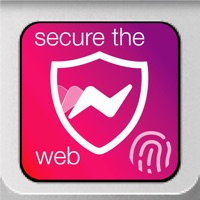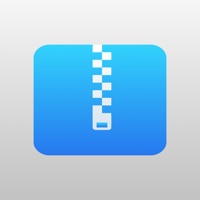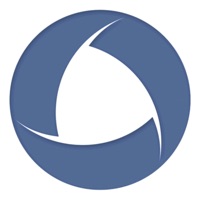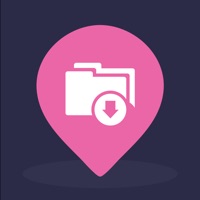
How to Delete File Manager & Documents. save (76.39 MB)
Published by Giant Brains on 2024-11-05We have made it super easy to delete File Manager & Documents account and/or app.
Table of Contents:
Guide to Delete File Manager & Documents 👇
Things to note before removing File Manager & Documents:
- The developer of File Manager & Documents is Giant Brains and all inquiries must go to them.
- Check the Terms of Services and/or Privacy policy of Giant Brains to know if they support self-serve account deletion:
- The GDPR gives EU and UK residents a "right to erasure" meaning that you can request app developers like Giant Brains to delete all your data it holds. Giant Brains must comply within 1 month.
- The CCPA lets American residents request that Giant Brains deletes your data or risk incurring a fine (upto $7,500 dollars).
-
Data Linked to You: The following data may be collected and linked to your identity:
- Purchases
- Usage Data
- Diagnostics
-
Data Not Linked to You: The following data may be collected but it is not linked to your identity:
- Diagnostics
↪️ Steps to delete File Manager & Documents account:
1: Visit the File Manager & Documents website directly Here →
2: Contact File Manager & Documents Support/ Customer Service:
- 41.18% Contact Match
- Developer: AdvancedApp
- E-Mail: advdman@gmail.com
- Website: Visit File Manager & Documents Website
- Support channel
- Vist Terms/Privacy
3: Check File Manager & Documents's Terms/Privacy channels below for their data-deletion Email:
Deleting from Smartphone 📱
Delete on iPhone:
- On your homescreen, Tap and hold File Manager & Documents until it starts shaking.
- Once it starts to shake, you'll see an X Mark at the top of the app icon.
- Click on that X to delete the File Manager & Documents app.
Delete on Android:
- Open your GooglePlay app and goto the menu.
- Click "My Apps and Games" » then "Installed".
- Choose File Manager & Documents, » then click "Uninstall".
Have a Problem with File Manager & Documents? Report Issue
🎌 About File Manager & Documents
1. Manage your downloads conveniently from your iPhone or iPad, Download, browse and organize your files like you would on a PC.
2. Subscription automatically renews unless auto-renew is turned off at least 24-hours before the end of the current period.
3. - Download images or video with special search options to get focused results.
4. - Store your files on the cloud and save valuable internal memory.
5. Title of publication or service: Download Manager.
6. Don’t worry about loosing space on your internal memory.
7. - Specialize build in browser so you can do direct downloads while using the app.
8. - Get all your files stored directly on one convenient location.
9. - Create folders to organize all your date on an intuitive way.
10. Subscriptions may be managed by the user and auto-renewal may be turned off by going to the user's Account Settings after purchase.
11. Download Manager adds new features above and are available through an auto-renewing subscription.
12. Subscriptions will be charged to your credit card through your iTunes account.
13. Your subscription will automatically renew unless cancelled at least 24 hours before the end of your current subscription, and you can cancel anytime a subscription during the active period.
14. You can manage your subscription, either by viewing your account in iTunes from your Mac or PC, or Account Settings on your device after purchase.