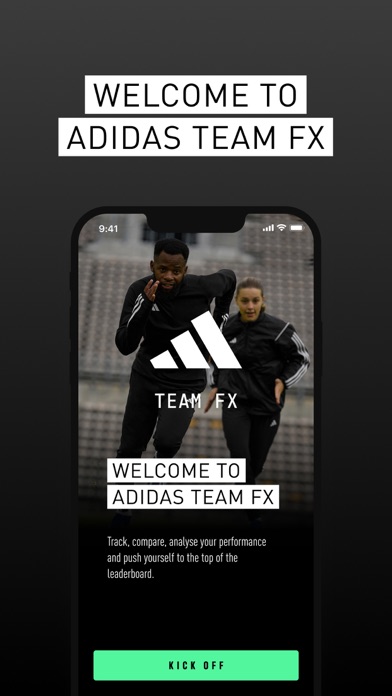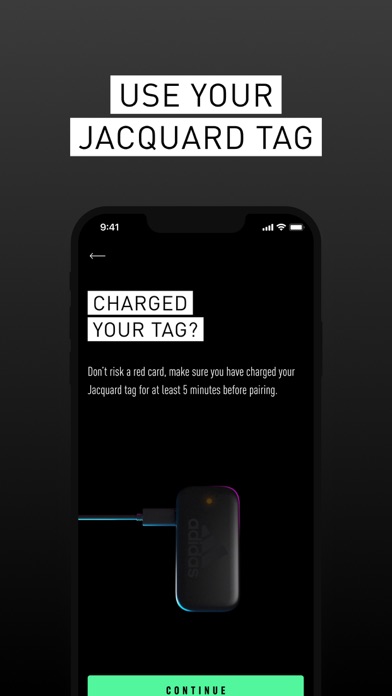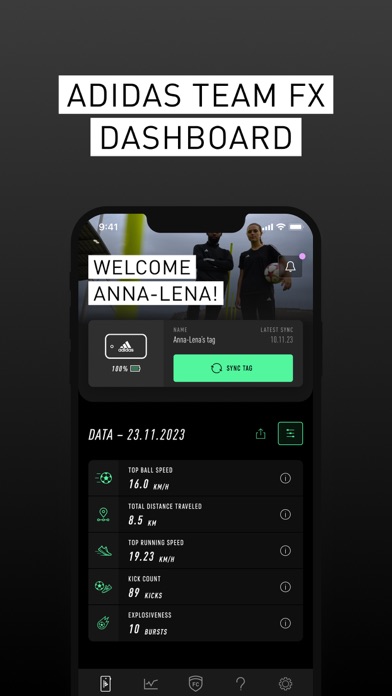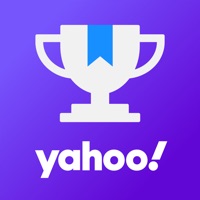How to Delete adidas TEAM FX. save (90.94 MB)
Published by adidas on 2024-10-14We have made it super easy to delete adidas TEAM FX account and/or app.
Table of Contents:
Guide to Delete adidas TEAM FX 👇
Things to note before removing adidas TEAM FX:
- The developer of adidas TEAM FX is adidas and all inquiries must go to them.
- Check the Terms of Services and/or Privacy policy of adidas to know if they support self-serve subscription cancellation:
- The GDPR gives EU and UK residents a "right to erasure" meaning that you can request app developers like adidas to delete all your data it holds. adidas must comply within 1 month.
- The CCPA lets American residents request that adidas deletes your data or risk incurring a fine (upto $7,500 dollars).
-
Data Used to Track You: The following data may be used to track you across apps and websites owned by other companies:
- Contact Info
- Identifiers
-
Data Linked to You: The following data may be collected and linked to your identity:
- Contact Info
- User Content
- Identifiers
-
Data Not Linked to You: The following data may be collected but it is not linked to your identity:
- Usage Data
- Diagnostics
↪️ Steps to delete adidas TEAM FX account:
1: Visit the adidas TEAM FX website directly Here →
2: Contact adidas TEAM FX Support/ Customer Service:
- 66.67% Contact Match
- Developer: adidas
- E-Mail: adidas.gmr@adidas.com
- Website: Visit adidas TEAM FX Website
- 60% Contact Match
- Developer: adidas
- E-Mail: adidas.app@adidas.com
- Website: Visit adidas Website
- Support channel
- Vist Terms/Privacy
Deleting from Smartphone 📱
Delete on iPhone:
- On your homescreen, Tap and hold adidas TEAM FX until it starts shaking.
- Once it starts to shake, you'll see an X Mark at the top of the app icon.
- Click on that X to delete the adidas TEAM FX app.
Delete on Android:
- Open your GooglePlay app and goto the menu.
- Click "My Apps and Games" » then "Installed".
- Choose adidas TEAM FX, » then click "Uninstall".
Have a Problem with adidas TEAM FX? Report Issue
🎌 About adidas TEAM FX
1. adidas GMR is the new way to play connected -The Google-powered Jacquard™ Tag and specially designed insole slip into any footwear to detect your on-pitch moves and actions, then sync and display them as stats in the GMR app on your mobile.
2. You’ll then be asked for a few extra details, to ensure the algorithm on the Jacquard Tag is calibrated for accurate motion tracking.
3. Battery status, connection status, name of your Jacquard Tag and a backup button to manually trigger data synchronization with your Jacquard Tag, if required.
4. You’ll be given a step-by-step tutorial on how to correctly pair your Jacquard Tag and insert it into the GMR insoles.
5. Pairing: Videos are used to demonstrate how to charge and enable pairing of the Jacquard Tag.
6. Profile creation: If you don’t already have an existing adidas account, you’ll need to create a new one to register.
7. After selecting your Jacquard Tag from a list of available devices, the firmware update is initialized.
8. Once you successfully set up your Jacquard Tag, the GMR app main dashboard and all other features are enabled.
9. Tag insertion: Additional videos demonstrate how to correctly insert the tag into the GMR insoles.
10. In order to use it you need the GMR product and the GMR app (free to download).
11. To get a quick turn-around to your questions, please check our FAQ section.
12. If you have specific questions related to the GMR app or the Jacquard Tag you can reach out to our customer support via the live chat.
13. Important note: From September 30th 2021 adidas GMR will permanently disconnect from EA SPORTS FIFA MOBILE.
14. On the same time the adidas GMR app will continue to be live until at least end of December 2022 and you will be able to raise your game by using the football performance tracking & reading capabilities.