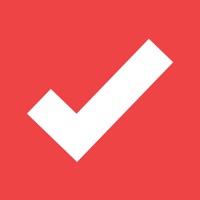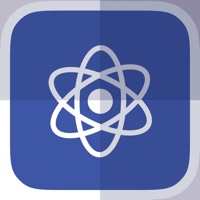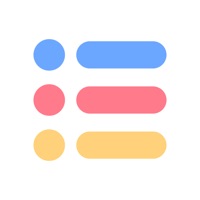
How to Delete New Task. save (23.95 MB)
Published by Lino GrubbenWe have made it super easy to delete New Task: Check Lists Reminder account and/or app.
Table of Contents:
Guide to Delete New Task: Check Lists Reminder 👇
Things to note before removing New Task:
- The developer of New Task is Lino Grubben and all inquiries must go to them.
- The GDPR gives EU and UK residents a "right to erasure" meaning that you can request app developers like Lino Grubben to delete all your data it holds. Lino Grubben must comply within 1 month.
- The CCPA lets American residents request that Lino Grubben deletes your data or risk incurring a fine (upto $7,500 dollars).
↪️ Steps to delete New Task account:
1: Visit the New Task website directly Here →
2: Contact New Task Support/ Customer Service:
- 17.39% Contact Match
- Developer: Microsoft Corporation
- E-Mail: hstodo@microsoft.com
- Website: Visit New Task Website
- 61.54% Contact Match
- Developer: Pocket Brilliance Limited
- E-Mail: tasks.list.app@gmail.com
- Website: Visit Pocket Brilliance Limited Website
Deleting from Smartphone 📱
Delete on iPhone:
- On your homescreen, Tap and hold New Task: Check Lists Reminder until it starts shaking.
- Once it starts to shake, you'll see an X Mark at the top of the app icon.
- Click on that X to delete the New Task: Check Lists Reminder app.
Delete on Android:
- Open your GooglePlay app and goto the menu.
- Click "My Apps and Games" » then "Installed".
- Choose New Task: Check Lists Reminder, » then click "Uninstall".
Have a Problem with New Task: Check Lists Reminder? Report Issue
🎌 About New Task: Check Lists Reminder
1. Organize everything in your life in seconds.
2. Add tasks right from the main screen.