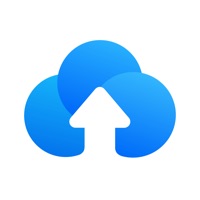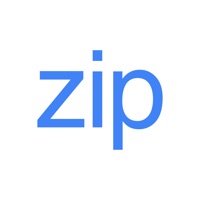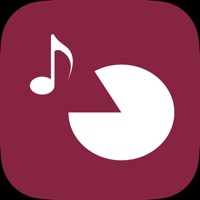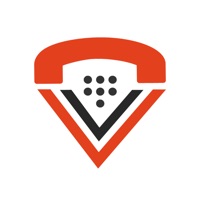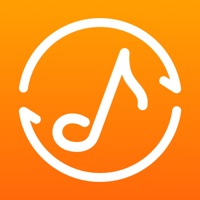Cancel Extra Space Storage Subscription & Save $66.00/mth
Published by Extra Space Storage on 2025-08-11Uncover the ways Extra Space Storage (the company) bills you and cancel your Extra Space Storage subscription.
🚨 Guide to Canceling Extra Space Storage 👇
Note before cancelling:
- How easy is it to cancel Extra Space Storage? It is Very Easy to Cancel a Extra Space Storage subscription.
- The developer of Extra Space Storage is Extra Space Storage and all inquiries go to them.
- Check the Terms of Services and/or Privacy policy of Extra Space Storage to know if they support self-serve subscription cancellation:
- Always cancel subscription 24 hours before it ends.
Your Potential Savings 💸
**Pricing data is based on average subscription prices reported by AppCutter.com users..
| Duration | Amount (USD) |
|---|---|
| Monthly savings | $66.00 |
🌐 Cancel directly via Extra Space Storage
- 🌍 Contact Extra Space Storage Support
- Mail Extra Space Storage requesting that they cancel your account:
- E-Mail: mobiledevteam@extraspace.com
- Login to your Extra Space Storage account.
- In the menu section, look for any of these: "Billing", "Subscription", "Payment", "Manage account", "Settings".
- Click the link, then follow the prompts to cancel your subscription.
End Extra Space Storage subscription on iPhone/iPad:
- Goto Settings » ~Your name~ » "Subscriptions".
- Click Extra Space Storage (subscription) » Cancel
Cancel subscription on Android:
- Goto Google PlayStore » Menu » "Subscriptions"
- Click on Extra Space Storage
- Click "Cancel Subscription".
💳 Cancel Extra Space Storage on Paypal:
- Goto Paypal.com .
- Click "Settings" » "Payments" » "Manage Automatic Payments" (in Automatic Payments dashboard).
- You'll see a list of merchants you've subscribed to.
- Click on "Extra Space Storage" or "Extra Space Storage" to cancel.
Have a Problem with Extra Space Storage? Report Issue
About Extra Space Storage?
1. The Extra Space Storage app gives you easy access to all your storage information! You’ll have quick and easy access to facility information including the facility address, operating hours, and contact information.
2. With My Account, you can manage payments by making single payments when your bill is due or setting up Easy Pay, and you’ll have the ability to update your account information.
3. At participating facilities, the app also makes accessing your storage unit and storage facility as easy as the push of a button.
4. Download the app today to experience Digital Access at Extra Space Storage.
5. Not sure your facility offers Digital Access? Feel free to check on the website or call your store manager.