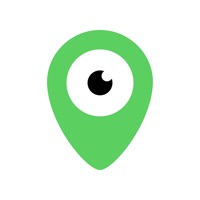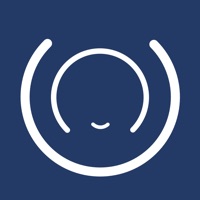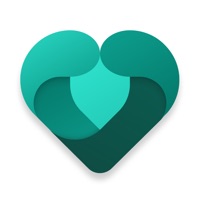
Cancel Microsoft Family Safety Subscription & Save $0.04
Published by Microsoft Corporation on 2025-10-08Uncover the ways Microsoft Corporation (the company) bills you and cancel your Microsoft Family Safety subscription.
🚨 Guide to Canceling Microsoft Family Safety 👇
Note before cancelling:
- How easy is it to cancel Microsoft Family Safety? It is Difficult to Cancel a Microsoft Family Safety subscription.
- The developer of Microsoft Family Safety is Microsoft Corporation and all inquiries go to them.
- Check the Terms of Services and/or Privacy policy of Microsoft Corporation to know if they support self-serve subscription cancellation:
- Always cancel subscription 24 hours before it ends.
Your Potential Savings 💸
**Pricing data is based on average subscription prices reported by AppCutter.com users..
| Duration | Amount (USD) |
|---|---|
| One-time savings | $0.04 |
🌐 Cancel directly via Microsoft Family Safety
- 🌍 Contact Microsoft Family Safety Support
- Mail Microsoft Family Safety requesting that they cancel your account:
- Login to your Microsoft Family Safety account.
- In the menu section, look for any of these: "Billing", "Subscription", "Payment", "Manage account", "Settings".
- Click the link, then follow the prompts to cancel your subscription.
End Microsoft Family Safety subscription on iPhone/iPad:
- Goto Settings » ~Your name~ » "Subscriptions".
- Click Microsoft Family Safety (subscription) » Cancel
Cancel subscription on Android:
- Goto Google PlayStore » Menu » "Subscriptions"
- Click on Microsoft Family Safety
- Click "Cancel Subscription".
💳 Cancel Microsoft Family Safety on Paypal:
- Goto Paypal.com .
- Click "Settings" » "Payments" » "Manage Automatic Payments" (in Automatic Payments dashboard).
- You'll see a list of merchants you've subscribed to.
- Click on "Microsoft Family Safety" or "Microsoft Corporation" to cancel.
Subscription Costs (Saved) 💰
Microsoft 365 Family subscription
- Price: $9.99/month or $99.99/year
- Features: Location alerts, drive safety features, all other features free and available to download with the app.
- Note: Monthly subscriptions will automatically renew within 24 hours prior to the end of the current subscription period unless auto-renewal is disabled beforehand.
Have a Problem with Microsoft Family Safety? Report Issue
About Microsoft Family Safety?
1. Unlock the full Microsoft Family Safety experience with a qualifying Microsoft 365 Family subscription to enable location alerts and drive safety features, all other features free and available to download with the app.
2. Plus, with a Microsoft 365 Family subscription, get location alerts when someone leaves or arrives at their location, and use drive safety to build better habits behind the wheel.
3. The Microsoft Family Safety app helps empower you and your family to create healthy habits and protect the ones you love with digital and physical safety.
4. Location tracking and driving safety require location permissions be active; driving safety is only available in the US, UK, Australia, Canada, Belgium, Brazil, Germany, Italy, Mexico, Poland, Spain, and Switzerland.
5. Monthly Microsoft 365 subscriptions purchased from the app will be charged to your App Store account and will automatically renew within 24 hours prior to the end of the current subscription period unless auto-renewal is disabled beforehand.