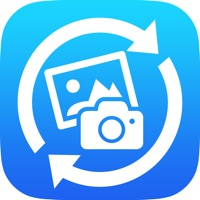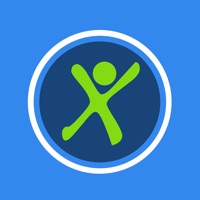How to Delete vear. save (79.37 MB)
Published by Tomoya HiranoWe have made it super easy to delete vear - Anime Avatar Camera account and/or app.
Table of Contents:
Guide to Delete vear - Anime Avatar Camera 👇
Things to note before removing vear:
- The developer of vear is Tomoya Hirano and all inquiries must go to them.
- Check the Terms of Services and/or Privacy policy of Tomoya Hirano to know if they support self-serve subscription cancellation:
- The GDPR gives EU and UK residents a "right to erasure" meaning that you can request app developers like Tomoya Hirano to delete all your data it holds. Tomoya Hirano must comply within 1 month.
- The CCPA lets American residents request that Tomoya Hirano deletes your data or risk incurring a fine (upto $7,500 dollars).
-
Data Used to Track You: The following data may be used to track you across apps and websites owned by other companies:
- Usage Data
-
Data Not Linked to You: The following data may be collected but it is not linked to your identity:
- Identifiers
- Usage Data
↪️ Steps to delete vear account:
1: Visit the vear website directly Here →
2: Contact vear Support/ Customer Service:
- 44.44% Contact Match
- Developer: pixiv Inc.
- E-Mail: support@pixiv.co.jp
- Website: Visit vear Website
- Support channel
- Vist Terms/Privacy
Deleting from Smartphone 📱
Delete on iPhone:
- On your homescreen, Tap and hold vear - Anime Avatar Camera until it starts shaking.
- Once it starts to shake, you'll see an X Mark at the top of the app icon.
- Click on that X to delete the vear - Anime Avatar Camera app.
Delete on Android:
- Open your GooglePlay app and goto the menu.
- Click "My Apps and Games" » then "Installed".
- Choose vear - Anime Avatar Camera, » then click "Uninstall".
Have a Problem with vear - Anime Avatar Camera? Report Issue
🎌 About vear - Anime Avatar Camera
1. The movement of the body recognized by the tracker is transferred to the other vear so that the avatar can move in real time.
2. You can also set the background for composition such as green background, so you can edit the video recorded with vear later with your favorite editing equipment.
3. You can set a background by selecting a free image from the album, and you can set an image of a spherical image taken with RICOH THETA.
4. With ARKit's face recognition technology, you can apply your facial expressions to your avatar as soon as you launch it.
5. In addition to "blinking" and "mouth pacing", the body angle naturally adjusts to the angle of the neck.
6. vear is an app that allows you to stream and record using your 3D avatar.
7. * Please use the tracker in a large place more than 2m away from the whole body.
8. The model of the VRM file uploaded to your iCloud Drive can be used in the app.
9. Two devices can be connected and one can be used as a tracker.