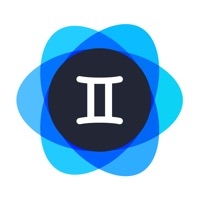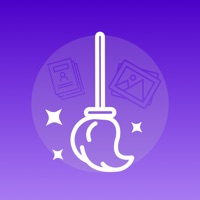
Cancel AI storage cleaner | Clean up Subscription & Save $29.99/mth
Published by Aleksandr Nesterov on 2025-05-22Uncover the ways Aleksandr Nesterov (the company) bills you and cancel your AI storage cleaner | Clean up subscription.
🚨 Guide to Canceling AI storage cleaner | Clean up 👇
Note before cancelling:
- The developer of AI storage cleaner | Clean up is Aleksandr Nesterov and all inquiries go to them.
- Check Aleksandr Nesterov's Terms of Services/Privacy policy if they support self-serve cancellation:
- Always cancel subscription 24 hours before it ends.
Your Potential Savings 💸
**Pricing data is based on average subscription prices reported by AppCutter.com users..
| Plan | Savings (USD) |
|---|---|
| All premium features | $4.99 |
| Weekly subscription | $4.99 |
| All premium features | $9.99 |
| All premium functions | $29.99 |
| All premium features | $29.99 |
| Year subscription | $29.99 |
| Year subscription | $29.99 |
🌐 Cancel directly via AI storage cleaner | Clean up
- 🌍 Contact AI storage cleaner | Clean up Support
- Mail AI storage cleaner | Clean up requesting that they cancel your account:
- E-Mail: mobile-support@avg.com
- Login to your AI storage cleaner | Clean up account.
- In the menu section, look for any of these: "Billing", "Subscription", "Payment", "Manage account", "Settings".
- Click the link, then follow the prompts to cancel your subscription.
End AI storage cleaner | Clean up subscription on iPhone/iPad:
- Goto Settings » ~Your name~ » "Subscriptions".
- Click AI storage cleaner | Clean up (subscription) » Cancel
Cancel subscription on Android:
- Goto Google PlayStore » Menu » "Subscriptions"
- Click on AI storage cleaner | Clean up
- Click "Cancel Subscription".
💳 Cancel AI storage cleaner | Clean up on Paypal:
- Goto Paypal.com .
- Click "Settings" » "Payments" » "Manage Automatic Payments" (in Automatic Payments dashboard).
- You'll see a list of merchants you've subscribed to.
- Click on "AI storage cleaner | Clean up" or "Aleksandr Nesterov" to cancel.
Subscription Costs (Saved) 💰
- Free trial period of 7 days
- Monthly subscription for $0.99 per month
- Premium features include automatic cleaning with Smart Cleaner, no ads, and quick option to delete all unnecessary files.
Have a Problem with AI storage cleaner | Clean up? Report Issue
About AI storage cleaner | Clean up?
1. * The unused portion of the free trial subscription period will be canceled if you purchase a subscription during this period.
2. Use the free 7-day trial period to try out all premium features.
3. - Sort photos by location with the ability to delete all photos for each location.