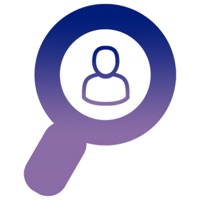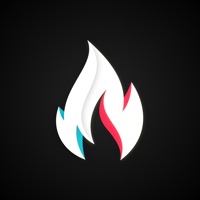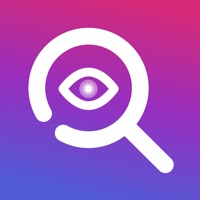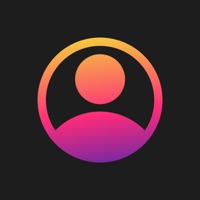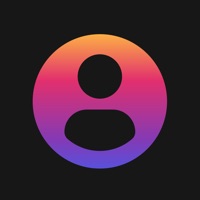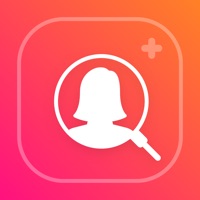
How to Delete Profile Picture. save (60.63 MB)
Published by Evgeny NavolochniyWe have made it super easy to delete Profile Picture for Insta Zoom account and/or app.
Table of Contents:
Guide to Delete Profile Picture for Insta Zoom 👇
Things to note before removing Profile Picture:
- The developer of Profile Picture is Evgeny Navolochniy and all inquiries must go to them.
- Check the Terms of Services and/or Privacy policy of Evgeny Navolochniy to know if they support self-serve account deletion:
- The GDPR gives EU and UK residents a "right to erasure" meaning that you can request app developers like Evgeny Navolochniy to delete all your data it holds. Evgeny Navolochniy must comply within 1 month.
- The CCPA lets American residents request that Evgeny Navolochniy deletes your data or risk incurring a fine (upto $7,500 dollars).
↪️ Steps to delete Profile Picture account:
1: Visit the Profile Picture website directly Here →
2: Contact Profile Picture Support/ Customer Service:
- 39.29% Contact Match
- Developer: HAIR Studios
- E-Mail: hair.stuidos@gmail.com
- Website: Visit Profile Picture Website
3: Check Profile Picture's Terms/Privacy channels below for their data-deletion Email:
Deleting from Smartphone 📱
Delete on iPhone:
- On your homescreen, Tap and hold Profile Picture for Insta Zoom until it starts shaking.
- Once it starts to shake, you'll see an X Mark at the top of the app icon.
- Click on that X to delete the Profile Picture for Insta Zoom app.
Delete on Android:
- Open your GooglePlay app and goto the menu.
- Click "My Apps and Games" » then "Installed".
- Choose Profile Picture for Insta Zoom, » then click "Uninstall".
Have a Problem with Profile Picture for Insta Zoom? Report Issue
🎌 About Profile Picture for Insta Zoom
1. * Please note: any unused portion of a free trial period (if available) will be forfeited when you purchase a premium subscription during the free trial period.
2. * Your free trial subscription will automatically be renewed to a paid subscription unless auto-renew is turned off at least 24 hours before the end of the free trial period.
3. This must be done 24 hours before the end of a free trial or subscription period to avoid being charged.
4. * You can cancel a free trial or subscription anytime by turning off auto-renewal in your iTunes account settings.
5. The cancellation will take effect the day after the last day of the current subscription period, and you will be downgraded to the free service.
6. Do you want to create awesome profile photo with cool borders or see a photo of any Instagram profile in high resolution in HD quality? Now it's easy! Create profile photo with more than 40 cool borders.
7. Find the profile you need and enlarge the photo in 1 click using our application.
8. Choose from different subscription options.
9. The price corresponds to the price segment set in Apple's App Store Matrix for other currencies.
10. - Useful articles for developing your Instagram account.