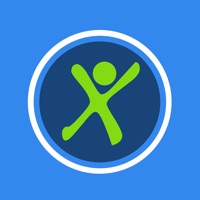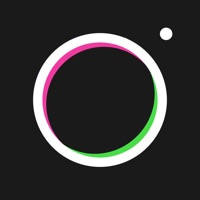Cancel DroidCam Webcam & OBS Camera Subscription & Save $14.99/mth
Published by DEV47APPS on 2025-06-14Uncover the ways DEV47APPS (the company) bills you and cancel your DroidCam Webcam & OBS Camera subscription.
🚨 Guide to Canceling DroidCam Webcam & OBS Camera 👇
Note before cancelling:
- How easy is it to cancel DroidCam Webcam & OBS Camera? It is Very Easy to Cancel a DroidCam Webcam & OBS Camera subscription.
- The developer of DroidCam Webcam & OBS Camera is DEV47APPS and all inquiries go to them.
- Check the Terms of Services and/or Privacy policy of DEV47APPS to know if they support self-serve subscription cancellation:
- Always cancel subscription 24 hours before it ends.
Your Potential Savings 💸
**Pricing data is based on average subscription prices reported by AppCutter.com users..
| Plan | Savings (USD) |
|---|---|
| Pro Upgrade | $14.99 |
| Pro Upgrade | $4.99 |
🌐 Cancel directly via DroidCam Webcam & OBS Camera
- 🌍 Contact DroidCam Webcam & OBS Camera Support
- Mail DroidCam Webcam & OBS Camera requesting that they cancel your account:
- E-Mail: dev47apps@gmail.com
- Login to your DroidCam Webcam & OBS Camera account.
- In the menu section, look for any of these: "Billing", "Subscription", "Payment", "Manage account", "Settings".
- Click the link, then follow the prompts to cancel your subscription.
End DroidCam Webcam & OBS Camera subscription on iPhone/iPad:
- Goto Settings » ~Your name~ » "Subscriptions".
- Click DroidCam Webcam & OBS Camera (subscription) » Cancel
Cancel subscription on Android:
- Goto Google PlayStore » Menu » "Subscriptions"
- Click on DroidCam Webcam & OBS Camera
- Click "Cancel Subscription".
💳 Cancel DroidCam Webcam & OBS Camera on Paypal:
- Goto Paypal.com .
- Click "Settings" » "Payments" » "Manage Automatic Payments" (in Automatic Payments dashboard).
- You'll see a list of merchants you've subscribed to.
- Click on "DroidCam Webcam & OBS Camera" or "DEV47APPS" to cancel.
Have a Problem with DroidCam Webcam & OBS Camera? Report Issue
About DroidCam Webcam & OBS Camera?
1. Chat using "DroidCam Webcam" on your computer, including sound and picture, by installing the DroidCam PC Client.
2. The pc client is available for Windows & Linux systems and works with Zoom, MS Teams, Skype, and most other programs.
3. The DroidCam OBS plugin is available for Windows, Mac, and Linux systems.
4. Use the Ultra Wide lens on iPhone 11+, enable Noise Cancellation for the microphone, and adjust camera remotely from the computer.
5. Visit dev47apps.com on your computer to get the client and for more help with usage.