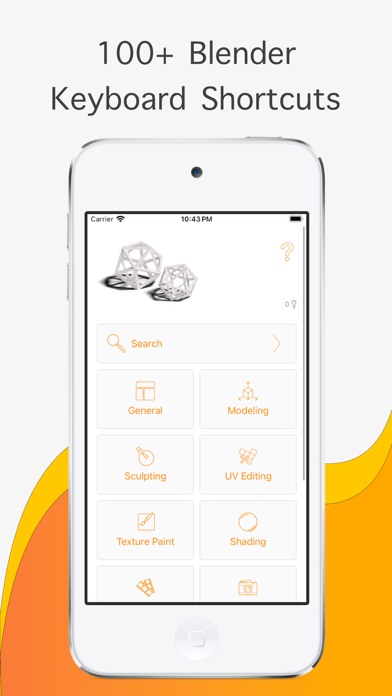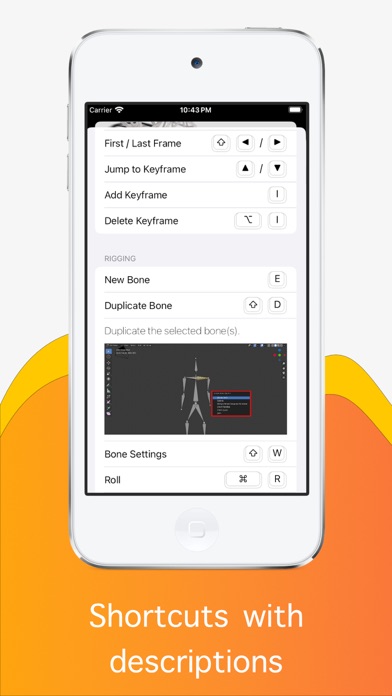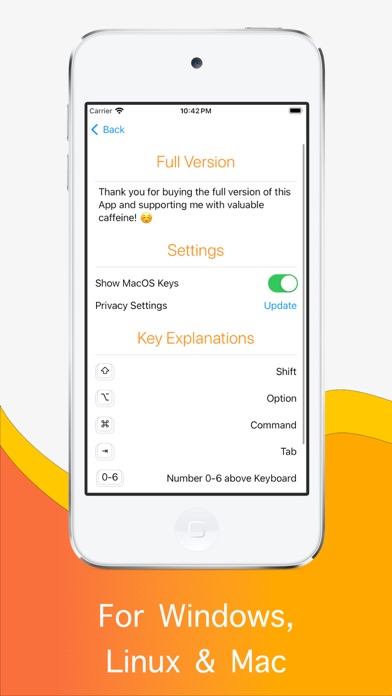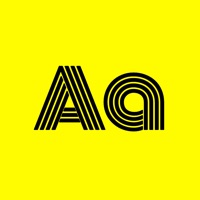How to Delete Blender Keys. save (18.61 MB)
Published by BarracudaByte on 2024-03-26We have made it super easy to delete Blender Keys account and/or app.
Table of Contents:
Guide to Delete Blender Keys 👇
Things to note before removing Blender Keys:
- The developer of Blender Keys is BarracudaByte and all inquiries must go to them.
- Check the Terms of Services and/or Privacy policy of BarracudaByte to know if they support self-serve subscription cancellation:
- The GDPR gives EU and UK residents a "right to erasure" meaning that you can request app developers like BarracudaByte to delete all your data it holds. BarracudaByte must comply within 1 month.
- The CCPA lets American residents request that BarracudaByte deletes your data or risk incurring a fine (upto $7,500 dollars).
-
Data Used to Track You: The following data may be used to track you across apps and websites owned by other companies:
- Location
- Identifiers
- Usage Data
- Diagnostics
-
Data Linked to You: The following data may be collected and linked to your identity:
- Location
- Identifiers
- Usage Data
- Diagnostics
↪️ Steps to delete Blender Keys account:
1: Visit the Blender Keys website directly Here →
2: Contact Blender Keys Support/ Customer Service:
- 100% Contact Match
- Developer: BarracudaByte
- E-Mail: blenderkeys@barracudabyte.de
- Website: Visit Blender Keys Website
- 62.07% Contact Match
- Developer: Gramo Apps
- E-Mail: navdroid90@gmail.com
- Website: Visit Gramo Apps Website
- Support channel
- Vist Terms/Privacy
Deleting from Smartphone 📱
Delete on iPhone:
- On your homescreen, Tap and hold Blender Keys until it starts shaking.
- Once it starts to shake, you'll see an X Mark at the top of the app icon.
- Click on that X to delete the Blender Keys app.
Delete on Android:
- Open your GooglePlay app and goto the menu.
- Click "My Apps and Games" » then "Installed".
- Choose Blender Keys, » then click "Uninstall".
Have a Problem with Blender Keys? Report Issue
🎌 About Blender Keys
1. This app contains more than 100+ keyboard shortcuts for the 3D software Blender version 2.8 and up.
2. This means you can try out the app as long as you want without paying anything and if you like it and do not want to see advertisements or want all the shortcuts you can buy the Ad-Free version.
3. All keyboard shortcuts are available offline and are sorted by various categories.
4. In the free version you can unlock a limited number of shortcuts.
5. The ad-free version with all shortcuts you can buy as In-App Purchase in the App whenever you like.
6. This app was built to help you get to know the different keyboard shortcuts.
7. Additionally, the app offers the possibility to search for keyboard shortcuts.
8. No matter if you are a new Blender user or have been using Blender already for a while, it comes with a lot of keyboard shortcut.
9. The free version contains Ads, but for a small amount, you can get an Ad-Free version of the App.
10. We also added some helpful descriptions to each shortcut explaining it.
11. There are two different versions of the app available.
12. If you know them you can improve your workflow and work much faster.