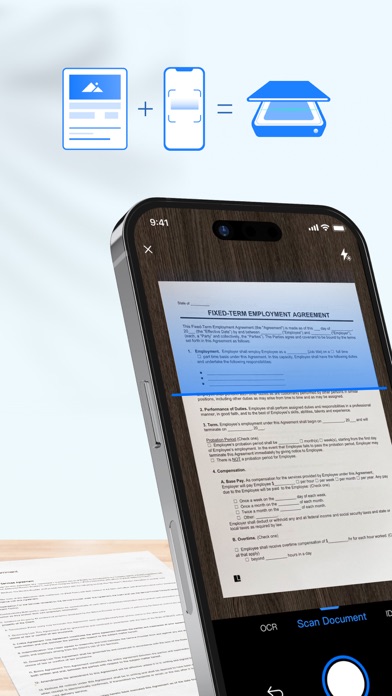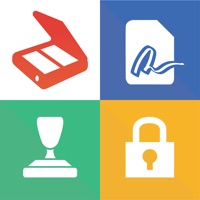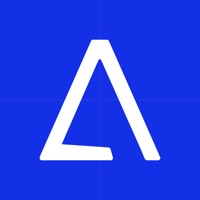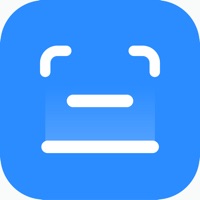
How to Delete LightPDF Scanner. save (81.10 MB)
Published by Wangxu Technology Co., Ltd on 2024-04-28We have made it super easy to delete LightPDF Scanner: Scan PDF account and/or app.
Table of Contents:
Guide to Delete LightPDF Scanner: Scan PDF 👇
Things to note before removing LightPDF Scanner:
- The developer of LightPDF Scanner is Wangxu Technology Co., Ltd and all inquiries must go to them.
- Check the Terms of Services and/or Privacy policy of Wangxu Technology Co., Ltd to know if they support self-serve account deletion:
- The GDPR gives EU and UK residents a "right to erasure" meaning that you can request app developers like Wangxu Technology Co., Ltd to delete all your data it holds. Wangxu Technology Co., Ltd must comply within 1 month.
- The CCPA lets American residents request that Wangxu Technology Co., Ltd deletes your data or risk incurring a fine (upto $7,500 dollars).
-
Data Used to Track You: The following data may be used to track you across apps and websites owned by other companies:
- Purchases
- User Content
- Identifiers
-
Data Linked to You: The following data may be collected and linked to your identity:
- Purchases
- Contact Info
- User Content
-
Data Not Linked to You: The following data may be collected but it is not linked to your identity:
- User Content
- Identifiers
- Usage Data
- Diagnostics
↪️ Steps to delete LightPDF Scanner account:
1: Visit the LightPDF Scanner website directly Here →
2: Contact LightPDF Scanner Support/ Customer Service:
- Verified email
- Contact e-Mail: support@apowersoft.com
- 52.94% Contact Match
- Developer: Apowersoft
- E-Mail: support@apowersoft.com
- Website: Visit LightPDF Scanner Website
- 53.85% Contact Match
- Developer: CamSoft Information
- E-Mail: android_support@camscanner.com
- Website: Visit CamSoft Information Website
- Support channel
- Vist Terms/Privacy
3: Check LightPDF Scanner's Terms/Privacy channels below for their data-deletion Email:
Deleting from Smartphone 📱
Delete on iPhone:
- On your homescreen, Tap and hold LightPDF Scanner: Scan PDF until it starts shaking.
- Once it starts to shake, you'll see an X Mark at the top of the app icon.
- Click on that X to delete the LightPDF Scanner: Scan PDF app.
Delete on Android:
- Open your GooglePlay app and goto the menu.
- Click "My Apps and Games" » then "Installed".
- Choose LightPDF Scanner: Scan PDF, » then click "Uninstall".
Have a Problem with LightPDF Scanner: Scan PDF? Report Issue
🎌 About LightPDF Scanner: Scan PDF
1. Apowersoft Scanner supports English, Japanese, Spanish, French, German, Italian, Portuguese, Chinese (Simplified), Chinese (Traditional) and more languages, better yet, it could do multiple languages recognition, thus if the paper document includes more than one language, you could make use of this scanner app to recognize the text with one click.
2. Apowersoft Scanner is a tiny yet professional document scanning app, which includes digitalizing documents, OCR, merging PDF, and signing PDF features.
3. Equipped with Optical Character Recognition(OCR) technology, this PDF scanner app could recognize texts in images and convert the scanned file to TXT, Word and Excel.
4. The camera scanner app allows you to scan files by taking a picture as well as importing from the mobile photo gallery.
5. This powerful scanning app supports scanning anything you want to digitalize, such as books, transcripts, contacts, study notes, test papers, bank statements, bills, receipts, ID card, business card, bank card, licenses, password and more, and can export as HD images and PDFs.
6. It can recognize the documents edges and provide suitable enhancing solutions according to the photographing environment, which ensures you a high quality scanned document.
7. Using the app, you could get rid of the huge copy machine, turn your mobile camera into a portable scanner, and put all your paper work in your pocket with one click.
8. With Apowersoft Scanner, you just need to capture the image of the documents, the app will automatically scan it to PDF or JPG format.
9. The document scanner is able to adjust scanning results by cropping, rotating, and color enhancing.
10. Say goodbye to the expensive and heavy scanning machine, and get a cheap portable scanner app with equivalent work ability.
11. After creating a photo scan or PDF scan, the app provides a signature feature which allows you to sign documents with ease.
12. The app can also recognize and extract text from the photo scan or PDF scan for you, and allow you share the file with others.
13. You could go to "My Docs" to view the scanned documents, re-optimize, OCR, share and delete the files.
14. The scanned PDF or JPG images could be shared with your colleagues, partners and other people via WhatsApp, Messenger and other third-party apps.