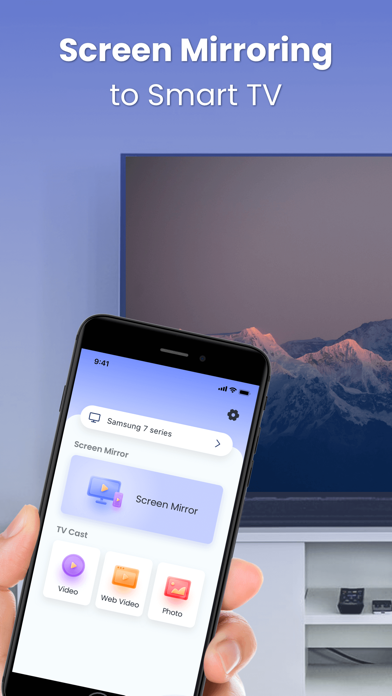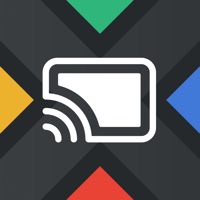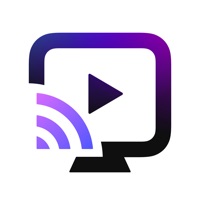
How to Delete Screen Mirroring. save (64.59 MB)
Published by Chengdu BoostVision Technology Co., Ltd on 2024-03-21We have made it super easy to delete Screen Mirroring: TV Cast App account and/or app.
Table of Contents:
Guide to Delete Screen Mirroring: TV Cast App 👇
Things to note before removing Screen Mirroring:
- The developer of Screen Mirroring is Chengdu BoostVision Technology Co., Ltd and all inquiries must go to them.
- Check the Terms of Services and/or Privacy policy of Chengdu BoostVision Technology Co., Ltd to know if they support self-serve account deletion:
- The GDPR gives EU and UK residents a "right to erasure" meaning that you can request app developers like Chengdu BoostVision Technology Co., Ltd to delete all your data it holds. Chengdu BoostVision Technology Co., Ltd must comply within 1 month.
- The CCPA lets American residents request that Chengdu BoostVision Technology Co., Ltd deletes your data or risk incurring a fine (upto $7,500 dollars).
↪️ Steps to delete Screen Mirroring account:
1: Visit the Screen Mirroring website directly Here →
2: Contact Screen Mirroring Support/ Customer Service:
- 60.47% Contact Match
- Developer: EasyToolsApps
- E-Mail: EasyToolsApps@gmail.com
- Website: Visit Screen Mirroring Website
3: Check Screen Mirroring's Terms/Privacy channels below for their data-deletion Email:
Deleting from Smartphone 📱
Delete on iPhone:
- On your homescreen, Tap and hold Screen Mirroring: TV Cast App until it starts shaking.
- Once it starts to shake, you'll see an X Mark at the top of the app icon.
- Click on that X to delete the Screen Mirroring: TV Cast App app.
Delete on Android:
- Open your GooglePlay app and goto the menu.
- Click "My Apps and Games" » then "Installed".
- Choose Screen Mirroring: TV Cast App, » then click "Uninstall".
Have a Problem with Screen Mirroring: TV Cast App? Report Issue
🎌 About Screen Mirroring: TV Cast App
1. Screen Mirroring for DLNA is an universal app which can easily mirror your iPhone or iPad screen to any smart TV in real time.
2. Please note that the latest mirroring technology applied in this app works best for iPhone 8 plus & above, and iOS 12 +, allowing you to mirror your screen to a Chromecast TV in low latency.
3. - Subscriptions may be managed by the user: you can modify or cancel your subscription at any time by signing in to your iTunes account on your computer or iOS and changing the settings.
4. And it is compatible with a wide range of devices including Samsung TV, LG TV, Sony TV, Panasonic TV, Hisense TV, Philips TV, Hitachi TV, Grundig TV, TCL TV, Chromecast, Fire Stick, and Roku TV.
5. - Any unused portion of a free trial period, if offered, will be forfeited when the user purchases a subscription to that publication.
6. - Account will be charged for renewal within 24 hours of the end of the current period, and the cost of the renewal will be provided.
7. - Subscription automatically renews unless auto-renew is turned off at least 24 hours before the end of the current period.
8. - No cancellation of the current subscription is allowed during active subscription period.
9. It supports multiple discovery protocols: DLNA, DIAL, Fire TV, Roku, Miracast and Chromecast/Google Cast.
10. - Prices displayed are USD$, actual charges might be converted to local currency depending on your country of residence.
11. - Tap "Screen Mirroring" button and follow instructions to start mirroring.
12. - Payment will be charged to your iTunes account at confirmation of purchase.
13. - Mirror Tiktok, Instagram, Facebook and other popular mobile apps to TV.
14. - Play music from your iPhone through your Smart TV Speaker.