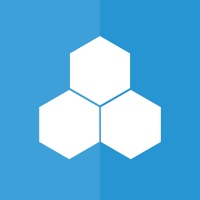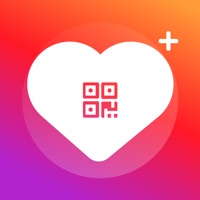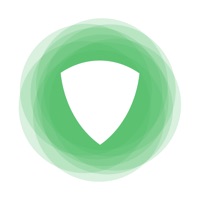How to Delete Locker Codes. save (38.90 MB)
Published by Ryan Russel on 2024-07-25We have made it super easy to delete Locker Codes account and/or app.
Table of Contents:
Guide to Delete Locker Codes 👇
Things to note before removing Locker Codes:
- The developer of Locker Codes is Ryan Russel and all inquiries must go to them.
- Check the Terms of Services and/or Privacy policy of Ryan Russel to know if they support self-serve subscription cancellation:
- The GDPR gives EU and UK residents a "right to erasure" meaning that you can request app developers like Ryan Russel to delete all your data it holds. Ryan Russel must comply within 1 month.
- The CCPA lets American residents request that Ryan Russel deletes your data or risk incurring a fine (upto $7,500 dollars).
Data Locker Codes Collected from You 🔏
-
Data Not Collected: The developer does not collect any data from this app.
↪️ Steps to delete Locker Codes account:
1: Visit the Locker Codes website directly Here →
2: Contact Locker Codes Support/ Customer Service:
- 100% Contact Match
- Developer: Ryan Russel
- E-Mail: ryan@2kratings.com
- Website: Visit Locker Codes Website
- 63.16% Contact Match
- Developer: NotJustMakers
- E-Mail: lastdunk@notjustmakers.com
- Website: Visit NotJustMakers Website
- Support channel
- Vist Terms/Privacy
Deleting from Smartphone 📱
Delete on iPhone:
- On your homescreen, Tap and hold Locker Codes until it starts shaking.
- Once it starts to shake, you'll see an X Mark at the top of the app icon.
- Click on that X to delete the Locker Codes app.
Delete on Android:
- Open your GooglePlay app and goto the menu.
- Click "My Apps and Games" » then "Installed".
- Choose Locker Codes, » then click "Uninstall".
Have a Problem with Locker Codes? Report Issue
🎌 About Locker Codes
1. With the Locker Codes Mobile App, you can also keep track of all challenges and agendas for a more complete MyTeam experience.