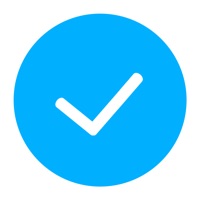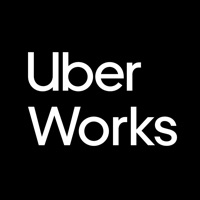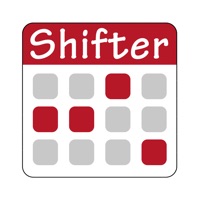
How to Delete Work Shift Calendar (Shifter). save (13.79 MB)
Published by Luis Alberto Reyes Halaby on 2023-12-18We have made it super easy to delete Work Shift Calendar (Shifter) account and/or app.
Table of Contents:
Guide to Delete Work Shift Calendar (Shifter) 👇
Things to note before removing Work Shift Calendar (Shifter):
- The developer of Work Shift Calendar (Shifter) is Luis Alberto Reyes Halaby and all inquiries must go to them.
- Check the Terms of Services and/or Privacy policy of Luis Alberto Reyes Halaby to know if they support self-serve subscription cancellation:
- The GDPR gives EU and UK residents a "right to erasure" meaning that you can request app developers like Luis Alberto Reyes Halaby to delete all your data it holds. Luis Alberto Reyes Halaby must comply within 1 month.
- The CCPA lets American residents request that Luis Alberto Reyes Halaby deletes your data or risk incurring a fine (upto $7,500 dollars).
-
Data Used to Track You: The following data may be used to track you across apps and websites owned by other companies:
- Location
- Identifiers
-
Data Linked to You: The following data may be collected and linked to your identity:
- Location
- Identifiers
-
Data Not Linked to You: The following data may be collected but it is not linked to your identity:
- Diagnostics
↪️ Steps to delete Work Shift Calendar (Shifter) account:
1: Visit the Work Shift Calendar (Shifter) website directly Here →
2: Contact Work Shift Calendar (Shifter) Support/ Customer Service:
- 32.79% Contact Match
- Developer: LRHSoft
- E-Mail: shiftercalendar@gmail.com
- Website: Visit Work Shift Calendar (Shifter) Website
- Support channel
- Vist Terms/Privacy
Deleting from Smartphone 📱
Delete on iPhone:
- On your homescreen, Tap and hold Work Shift Calendar (Shifter) until it starts shaking.
- Once it starts to shake, you'll see an X Mark at the top of the app icon.
- Click on that X to delete the Work Shift Calendar (Shifter) app.
Delete on Android:
- Open your GooglePlay app and goto the menu.
- Click "My Apps and Games" » then "Installed".
- Choose Work Shift Calendar (Shifter), » then click "Uninstall".
Have a Problem with Work Shift Calendar (Shifter)? Report Issue
🎌 About Work Shift Calendar (Shifter)
1. - Control working time and earnings by selecting a range of dates in the Statistics section.
2. - Shifts menu: you can see all the shifts of that calendar, create new ones, edit, reorder or import them.
3. (2) Edit Mode: Select one or more days and perform actions in the selected day range (repeat, copy, cut, paste, delete or assign shifts).
4. You can carry out an exhaustive control of your working day and your income quick and easily thanks to our statistics system.
5. - Create alarms associated with that shift (for that day or for the previous day) and customize its sound.
6. - Enjoy the Monthly and Annual View (which allows you to see all months of the year just by sliding the screen, as well as Annual Statistics).
7. - Social networks: enjoy explanatory videos, information about new updates and more visual content by joining our Shifter community.
8. (1) Quick mode or Paint: Select an event from the drop-down list and click on the days to paint them with that event.
9. - Create a widget for your desktop and view your calendar even without opening the app.
10. This app is designed for shift workers and people who need to organize their day to day basis and thus not to miss any appointments.
11. - Add your workday, with option to include split shift and rest time.
12. Set up earnings and control working time easily.
13. - Create notes on each day and add reminders with alarms.
14. - Import your shifts from one calendar to another.