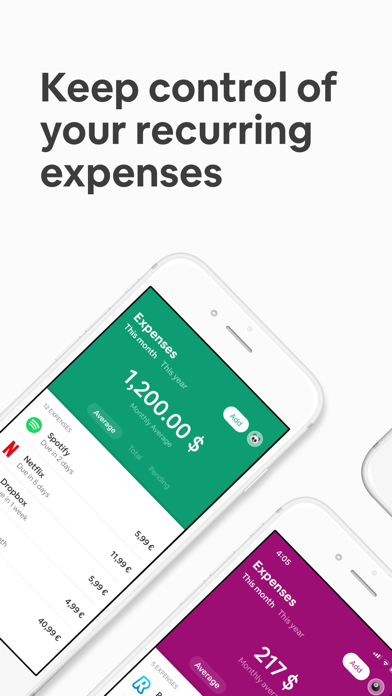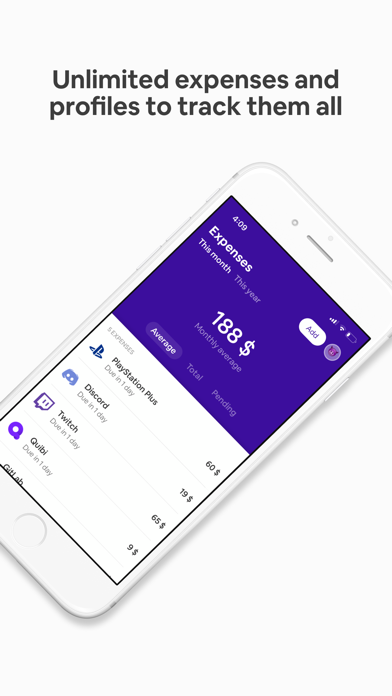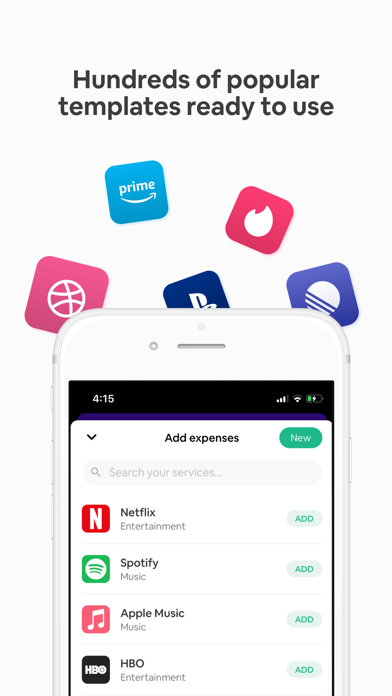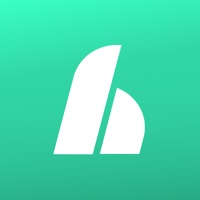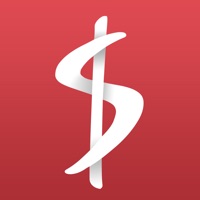How to Delete Billbot. save (90.11 MB)
Published by Ivan GarciaWe have made it super easy to delete Billbot - Subscription manager account and/or app.
Table of Contents:
Guide to Delete Billbot - Subscription manager 👇
Things to note before removing Billbot:
- The developer of Billbot is Ivan Garcia and all inquiries must go to them.
- Check the Terms of Services and/or Privacy policy of Ivan Garcia to know if they support self-serve subscription cancellation:
- The GDPR gives EU and UK residents a "right to erasure" meaning that you can request app developers like Ivan Garcia to delete all your data it holds. Ivan Garcia must comply within 1 month.
- The CCPA lets American residents request that Ivan Garcia deletes your data or risk incurring a fine (upto $7,500 dollars).
↪️ Steps to delete Billbot account:
1: Visit the Billbot website directly Here →
2: Contact Billbot Support/ Customer Service:
- 100% Contact Match
- Developer: Cravy
- E-Mail: hola@cravy.co
- Website: Visit Billbot Website
- Support channel
- Vist Terms/Privacy
Deleting from Smartphone 📱
Delete on iPhone:
- On your homescreen, Tap and hold Billbot - Subscription manager until it starts shaking.
- Once it starts to shake, you'll see an X Mark at the top of the app icon.
- Click on that X to delete the Billbot - Subscription manager app.
Delete on Android:
- Open your GooglePlay app and goto the menu.
- Click "My Apps and Games" » then "Installed".
- Choose Billbot - Subscription manager, » then click "Uninstall".
Have a Problem with Billbot - Subscription manager? Report Issue
🎌 About Billbot - Subscription manager
1. The subscription manager allows you to create different spaces to classify subscriptions and recurring expenses.
2. Billbot is the best subscription manager to keep track of all your subscriptions and regular expenses.
3. The subscription manager will notify you when subscriptions are about to expire.
4. Billbot's subscriptions tracker simplifies your subscriptions and recurring expenses.
5. The subscription manager allows you to add a custom subscription or regular expenses with emoji and colors.
6. Start adding subscriptions and get valuable information thank to this subscriptions tracker.
7. The most popular services are already on Billbot's subscriptions tracker and you can easily add them.
8. Create a space for yourself, your family or business for the different subscriptions.
9. Choose a default currency for each slot and subscription manager will convert the subscription currency.
10. See your average monthly and annual spending, and what subscriptions are due in the selected period.
11. Set reminders for subscriptions you like.
12. Netflix, Spotify, Apple Music or Dropbox.