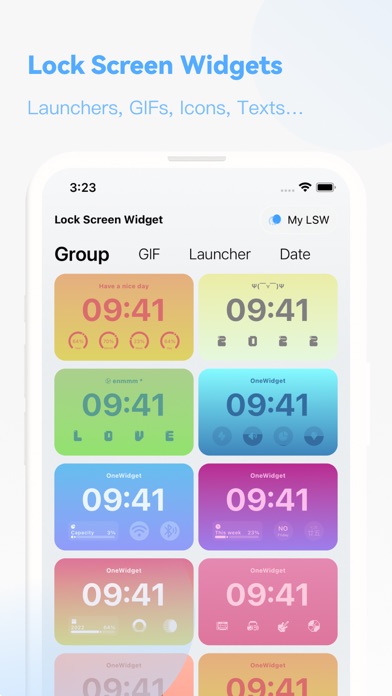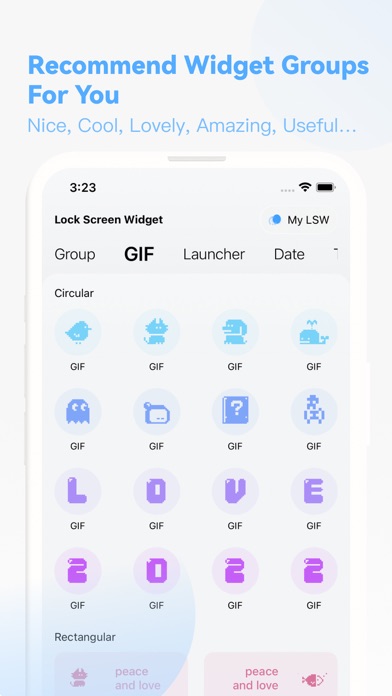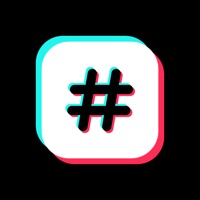How to Delete OneWidget. save (355.21 MB)
Published by OneNice Tech on 2024-03-13We have made it super easy to delete OneWidget - Widgets & Themes account and/or app.
Table of Contents:
Guide to Delete OneWidget - Widgets & Themes 👇
Things to note before removing OneWidget:
- The developer of OneWidget is OneNice Tech and all inquiries must go to them.
- Check the Terms of Services and/or Privacy policy of OneNice Tech to know if they support self-serve account deletion:
- The GDPR gives EU and UK residents a "right to erasure" meaning that you can request app developers like OneNice Tech to delete all your data it holds. OneNice Tech must comply within 1 month.
- The CCPA lets American residents request that OneNice Tech deletes your data or risk incurring a fine (upto $7,500 dollars).
-
Data Linked to You: The following data may be collected and linked to your identity:
- Usage Data
↪️ Steps to delete OneWidget account:
1: Visit the OneWidget website directly Here →
2: Contact OneWidget Support/ Customer Service:
- Verified email
- Contact e-Mail: hi@onenice.tech
- 22.22% Contact Match
- Developer: ProLock
- E-Mail: maidinhhuan839ky@gmail.com
- Website: Visit OneWidget Website
- Support channel
- Vist Terms/Privacy
3: Check OneWidget's Terms/Privacy channels below for their data-deletion Email:
Deleting from Smartphone 📱
Delete on iPhone:
- On your homescreen, Tap and hold OneWidget - Widgets & Themes until it starts shaking.
- Once it starts to shake, you'll see an X Mark at the top of the app icon.
- Click on that X to delete the OneWidget - Widgets & Themes app.
Delete on Android:
- Open your GooglePlay app and goto the menu.
- Click "My Apps and Games" » then "Installed".
- Choose OneWidget - Widgets & Themes, » then click "Uninstall".
Have a Problem with OneWidget - Widgets & Themes? Report Issue
🎌 About OneWidget - Widgets & Themes
1. There are a wide collection of Well-Designed widgets, which range in function from clock, to date, to system info, to reminders, to todos, to date counter, to life counter, to desktop calendar, to agenda.Every widget can be added or grouped to your home screen.
2. Widgets of OneWidget have flexible customization features that make it easy for users to group in a variety of situations.
3. In addition, OneWidget can automatically adjust to the system theme to switch app themes, and users can manually switch Appicon.
4. OneWidget works with the Apple Health app so you can keep all your data in sync.
5. You can get themes, icons, widgets in the OneWidget at the same time.
6. Use OneWidget to log your activities, health info.
7. All data is stored in the Apple Health app and remains on your device for your security and privacy.
8. Pricing in other countries may vary and actual charges may be converted to your local currency depending on the country of residence.
9. OneWidget can let you personalize your home screen like never before.
10. OneWidget offers yearly subscriptions.
11. You can select type of widgets when you add it on home screen.
12. You can edit, search, preview widgets in main app.
13. In order to refresh the widget snapshot, it is recommended to open the app at least once a week.
14. We will create a versatile and powerful widget customization tool for you.