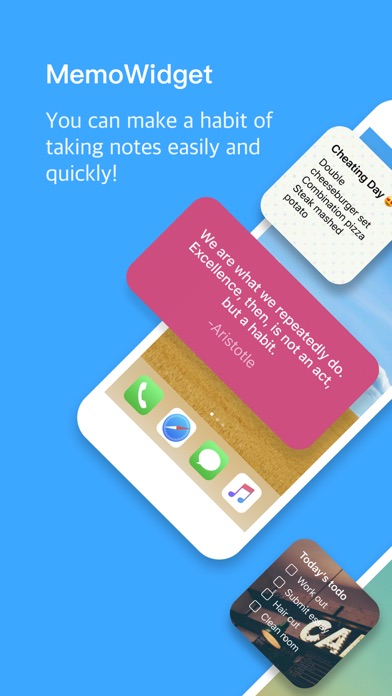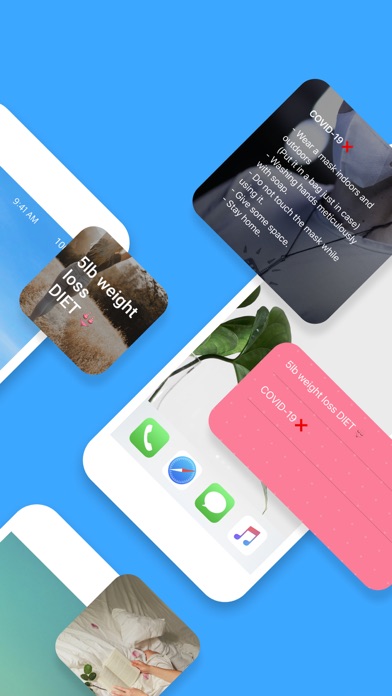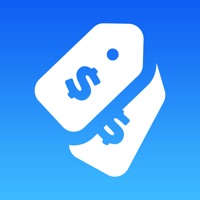Cancel MemoWidget (todo&photo widget) Subscription & Save $14.49/mth
Published by TheDayBefore, Inc. on 2025-08-07Uncover the ways TheDayBefore, Inc. (the company) bills you and cancel your MemoWidget (todo&photo widget) subscription.
🚨 Guide to Canceling MemoWidget (todo&photo widget) 👇
Note before cancelling:
- The developer of MemoWidget (todo&photo widget) is TheDayBefore, Inc. and all inquiries go to them.
- Check TheDayBefore, Inc.'s Terms of Services/Privacy policy if they support self-serve cancellation:
- Always cancel subscription 24 hours before it ends.
Your Potential Savings 💸
**Pricing data is based on average subscription prices reported by AppCutter.com users..
| Plan | Savings (USD) |
|---|---|
| 1-Month Plan | $2.99 |
| Annual Plan | $14.49 |
| 6-Month Plan | $12.49 |
| Premium 6 Months. | $12.49 |
| Premium 1 year. | $14.49 |
| Premium 1 Month. | $2.99 |
🌐 Cancel directly via MemoWidget (todo&photo widget)
- 🌍 Contact MemoWidget (todo&photo widget) Support
- Mail MemoWidget (todo&photo widget) requesting that they cancel your account:
- E-Mail: help@thedaybefore.me
- Login to your MemoWidget (todo&photo widget) account.
- In the menu section, look for any of these: "Billing", "Subscription", "Payment", "Manage account", "Settings".
- Click the link, then follow the prompts to cancel your subscription.
End MemoWidget (todo&photo widget) subscription on iPhone/iPad:
- Goto Settings » ~Your name~ » "Subscriptions".
- Click MemoWidget (todo&photo widget) (subscription) » Cancel
Cancel subscription on Android:
- Goto Google PlayStore » Menu » "Subscriptions"
- Click on MemoWidget (todo&photo widget)
- Click "Cancel Subscription".
💳 Cancel MemoWidget (todo&photo widget) on Paypal:
- Goto Paypal.com .
- Click "Settings" » "Payments" » "Manage Automatic Payments" (in Automatic Payments dashboard).
- You'll see a list of merchants you've subscribed to.
- Click on "MemoWidget (todo&photo widget)" or "TheDayBefore, Inc." to cancel.
Subscription Costs (Saved) 💰
MemoWidget Premium
- Pricing: $4.99/month or $29.99/year
- Features: Synchronization, removing ads, passcode function, various background photos & pattern images, and upload a photo to a memo.
Have a Problem with MemoWidget (todo&photo widget)? Report Issue
About MemoWidget (todo&photo widget)?
1. Decorate your home screen prettily by selecting the memo you want.
2. If you select a size based on the content of the memo, you can see the memo well on the home screen.
3. You can see the entire memo list directly on the home screen.
4. You can check out your memos easily with 3 types of lock screen widgets.
5. #Check the contents of the memo directly in the widget.