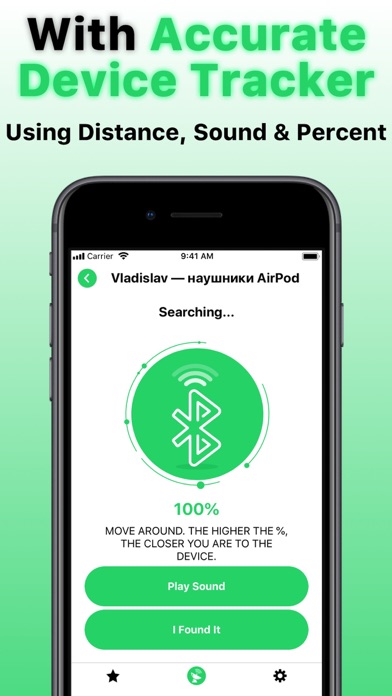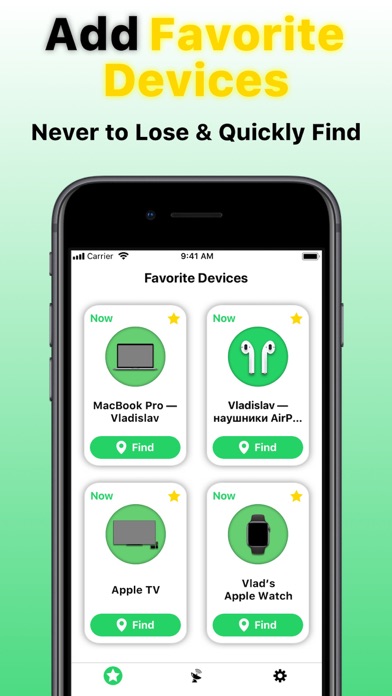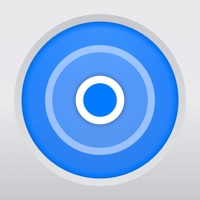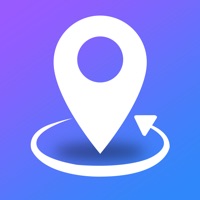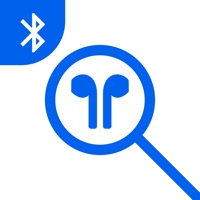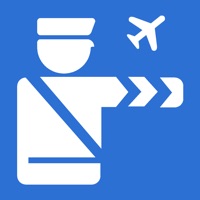How to Delete Air Find. save (14.46 MB)
Published by Uladzislau YanushkaWe have made it super easy to delete Air Find: My Device Finder Pro account and/or app.
Table of Contents:
Guide to Delete Air Find: My Device Finder Pro 👇
Things to note before removing Air Find:
- The developer of Air Find is Uladzislau Yanushka and all inquiries must go to them.
- Check the Terms of Services and/or Privacy policy of Uladzislau Yanushka to know if they support self-serve account deletion:
- The GDPR gives EU and UK residents a "right to erasure" meaning that you can request app developers like Uladzislau Yanushka to delete all your data it holds. Uladzislau Yanushka must comply within 1 month.
- The CCPA lets American residents request that Uladzislau Yanushka deletes your data or risk incurring a fine (upto $7,500 dollars).
-
Data Not Collected: The developer does not collect any data from this app.
↪️ Steps to delete Air Find account:
1: Visit the Air Find website directly Here →
2: Contact Air Find Support/ Customer Service:
- 36.36% Contact Match
- Developer: Bickster LLC
- E-Mail: support@bickster.com
- Website: Visit Air Find Website
- Support channel
- Vist Terms/Privacy
3: Check Air Find's Terms/Privacy channels below for their data-deletion Email:
Deleting from Smartphone 📱
Delete on iPhone:
- On your homescreen, Tap and hold Air Find: My Device Finder Pro until it starts shaking.
- Once it starts to shake, you'll see an X Mark at the top of the app icon.
- Click on that X to delete the Air Find: My Device Finder Pro app.
Delete on Android:
- Open your GooglePlay app and goto the menu.
- Click "My Apps and Games" » then "Installed".
- Choose Air Find: My Device Finder Pro, » then click "Uninstall".
Have a Problem with Air Find: My Device Finder Pro? Report Issue
🎌 About Air Find: My Device Finder Pro
1. – To find AirPods, use the additional function - “Play Sound“, with which you can find your AirPods even faster and easier by sending a loud sound to it.
2. – Play Sound – Find your AirPods by sending sound to them.
3. – If you want to find AirPods, make sure that the case is open or at least 1 of the AirPods is outside of the case.
4. * Any unused portion of a free trial period, if offered, will be forfeited when the user purchases a subscription to that publication, where applicable.
5. – Devices Radar – Scan the area to find all Bluetooth devices near you.
6. With a premium subscription, you get premium (full, unlimited) access to all the features offered by “Air Find“ app.
7. Apple and AirPods are trademarks of Apple Inc., registered in the U.S. and other countries.
8. Bluetooth - to find all Bluetooth devices near you.
9. Any other functionality unlocks after subscription.
10. * Subscription price may vary depending on your location.
11. – Device Tracker – Look at the percentage scale (%), the higher the percentage, the closer you are to the device.
12. * Note: Free version of the app is limited to 2 scans only.