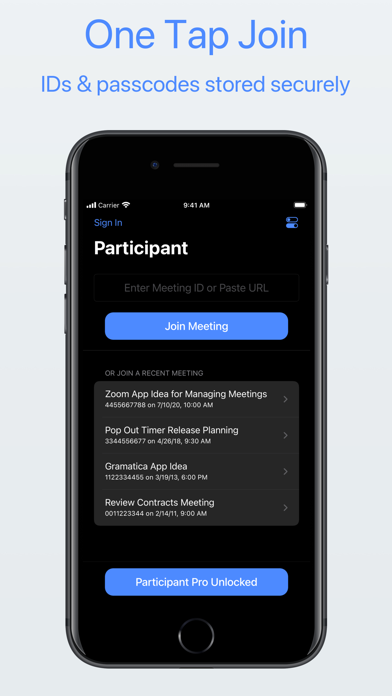How to Delete Participant. save (113.63 MB)
Published by Think Tap Work on 2024-06-25We have made it super easy to delete Participant for Zoom account and/or app.
Table of Contents:
Guide to Delete Participant for Zoom 👇
Things to note before removing Participant:
- The developer of Participant is Think Tap Work and all inquiries must go to them.
- Check the Terms of Services and/or Privacy policy of Think Tap Work to know if they support self-serve account deletion:
- The GDPR gives EU and UK residents a "right to erasure" meaning that you can request app developers like Think Tap Work to delete all your data it holds. Think Tap Work must comply within 1 month.
- The CCPA lets American residents request that Think Tap Work deletes your data or risk incurring a fine (upto $7,500 dollars).
-
Data Linked to You: The following data may be collected and linked to your identity:
- Purchases
- Location
- Contact Info
- User Content
- Identifiers
- Usage Data
- Diagnostics
↪️ Steps to delete Participant account:
1: Visit the Participant website directly Here →
2: Contact Participant Support/ Customer Service:
- 0% Contact Match
- Developer: zoom.us
- E-Mail: info@zoom.us
- Website: Visit Participant Website
- Support channel
- Vist Terms/Privacy
3: Check Participant's Terms/Privacy channels below for their data-deletion Email:
Deleting from Smartphone 📱
Delete on iPhone:
- On your homescreen, Tap and hold Participant for Zoom until it starts shaking.
- Once it starts to shake, you'll see an X Mark at the top of the app icon.
- Click on that X to delete the Participant for Zoom app.
Delete on Android:
- Open your GooglePlay app and goto the menu.
- Click "My Apps and Games" » then "Installed".
- Choose Participant for Zoom, » then click "Uninstall".
Have a Problem with Participant for Zoom? Report Issue
🎌 About Participant for Zoom
1. Use the Apple Watch app to control the mic, camera, and raised hand in a meeting on iPhone or iPad.
2. • Automatic Raised Hand Detection* – turn this on in Meeting Settings and we'll raise your Zoom hand when you raise your actual hand.
3. • Control host requests – you control what happens if a host asks to unmute or start your camera: ask, always allow, or automatically allow if your hand is raised.
4. Participant is an intentionally simple, video-focused Zoom client designed for meeting participants.
5. • Control of your mic, camera, and raised hand – always on-screen and easy to reach.
6. Participant for Zoom uses the Zoom SDK but is not endorsed, certified, warrantied, or supported by Zoom Video Communications, Inc.
7. * Available on iPhone 8 or newer, iPad Pro 2nd generation or newer, iPad 8th generation or newer, iPad mini 5th generation or newer, iPad Air 2019 or newer.
8. • Data Saver Mode – bad connection or on cellular? Use Data Saver to turn off your camera and stop streaming videos.
9. • Watch app – control your meeting from across the room.
10. • Get on the big screen – share to your Apple TV and you have total control of what is shown on the external display.
11. If Zoom changes their policies or capabilities of their SDK this app may lose access.
12. • Zoom in/zoom out – simply tap a video to get a larger view.
13. • Put videos in focus – configure columns, focus on active cameras only, or hold and drag to sort it just how you like it.
14. This will reduce your data usage by approximately 60-95% depending on the number of participants.