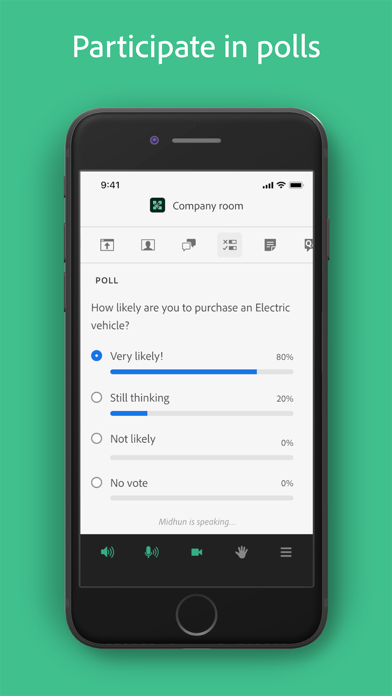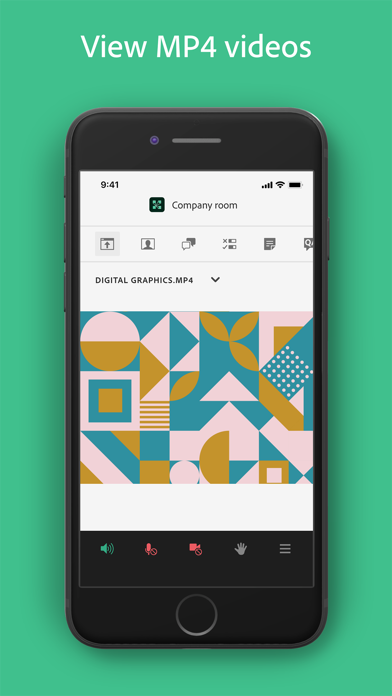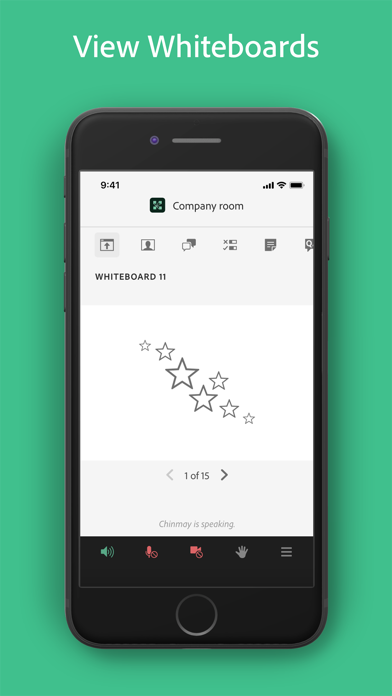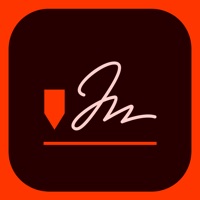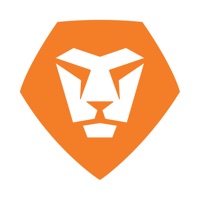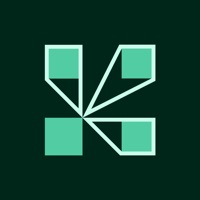
How to Delete Adobe Connect. save (25.27 MB)
Published by Adobe Inc. on 2024-08-26We have made it super easy to delete Adobe Connect account and/or app.
Table of Contents:
Guide to Delete Adobe Connect 👇
Things to note before removing Adobe Connect:
- The developer of Adobe Connect is Adobe Inc. and all inquiries must go to them.
- Check the Terms of Services and/or Privacy policy of Adobe Inc. to know if they support self-serve account deletion:
- The GDPR gives EU and UK residents a "right to erasure" meaning that you can request app developers like Adobe Inc. to delete all your data it holds. Adobe Inc. must comply within 1 month.
- The CCPA lets American residents request that Adobe Inc. deletes your data or risk incurring a fine (upto $7,500 dollars).
-
Data Linked to You: The following data may be collected and linked to your identity:
- Contact Info
- User Content
- Usage Data
-
Data Not Linked to You: The following data may be collected but it is not linked to your identity:
- Diagnostics
↪️ Steps to delete Adobe Connect account:
1: Visit the Adobe Connect website directly Here →
2: Contact Adobe Connect Support/ Customer Service:
- 100% Contact Match
- Developer: Adobe
- E-Mail: connectsales@adobe.com
- Website: Visit Adobe Connect Website
- 60.61% Contact Match
- Developer: Adobe
- E-Mail: authenticator-feedback@adobe.com
- Website: Visit Adobe Website
- Support channel
- Vist Terms/Privacy
3: Check Adobe Connect's Terms/Privacy channels below for their data-deletion Email:
Deleting from Smartphone 📱
Delete on iPhone:
- On your homescreen, Tap and hold Adobe Connect until it starts shaking.
- Once it starts to shake, you'll see an X Mark at the top of the app icon.
- Click on that X to delete the Adobe Connect app.
Delete on Android:
- Open your GooglePlay app and goto the menu.
- Click "My Apps and Games" » then "Installed".
- Choose Adobe Connect, » then click "Uninstall".
Have a Problem with Adobe Connect? Report Issue
🎌 About Adobe Connect
1. Adobe Connect for iOS brings critical meeting capabilities to your mobile device, enabling you to attend meetings directly from your iPhone or iPad.
2. Adobe Connect recordings can be viewed using a standard mobile browser while online.
3. This is a brand-new Adobe Connect mobile application entirely rewritten to provide even greater levels of performance and quality.
4. These activities can be accessed by joining the meeting using a standard mobile browser.
5. This new application does not yet completely replace the original Adobe Connect mobile application.
6. Join any Standard View meeting, including meetings with the new Enhanced Audio/Video Experience enabled.
7. This new application delivers a modern user interface, supports higher resolution camera broadcast, and supports both landscape and portrait viewing.
8. Use your built-in microphone and speakers, a connected headset, or a Bluetooth device such as Apple AirPods to join meeting audio.
9. For offline access - recordings will need to be converted to a video format by the meeting owner and distributed separately.
10. Attend meetings, webinars, and virtual classrooms with Adobe Connect.
11. Participate in chat, vote in polls, read notes, download files, click links, ask questions, raise your hand, agree/disagree, or let the host know you have stepped away.
12. View high quality PowerPoint® presentations, videos, PDF documents, images, GIF animations, or desktop computer screens being shared.
13. Requires WiFi or a standard 4G/5G mobile connection.
14. This application does not yet support closed captions, and custom pod applications.