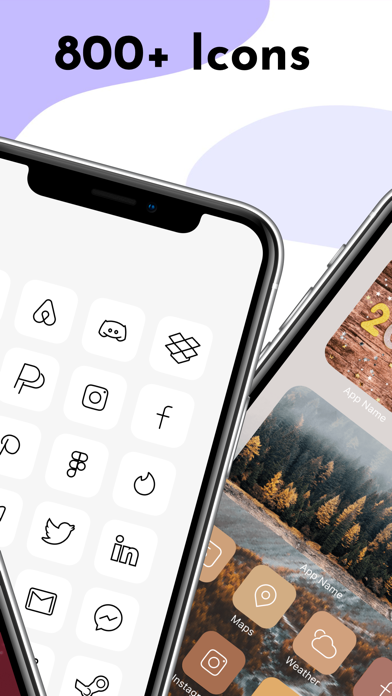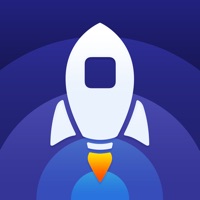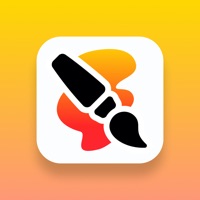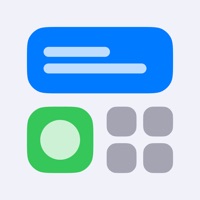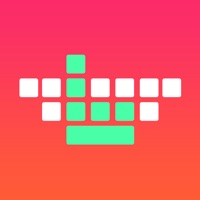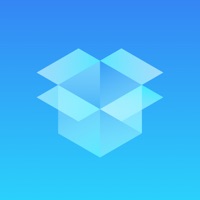
How to Delete IconKit. save (84.77 MB)
Published by SwiftmillWe have made it super easy to delete IconKit: Icon Themes Custom 14 account and/or app.
Table of Contents:
Guide to Delete IconKit: Icon Themes Custom 14 👇
Things to note before removing IconKit:
- The developer of IconKit is Swiftmill and all inquiries must go to them.
- Check the Terms of Services and/or Privacy policy of Swiftmill to know if they support self-serve subscription cancellation:
- The GDPR gives EU and UK residents a "right to erasure" meaning that you can request app developers like Swiftmill to delete all your data it holds. Swiftmill must comply within 1 month.
- The CCPA lets American residents request that Swiftmill deletes your data or risk incurring a fine (upto $7,500 dollars).
↪️ Steps to delete IconKit account:
1: Visit the IconKit website directly Here →
2: Contact IconKit Support/ Customer Service:
- 61.54% Contact Match
- Developer: MagicVaried
- E-Mail: myicons2021@yandex.com
- Website: Visit IconKit Website
- Support channel
- Vist Terms/Privacy
Deleting from Smartphone 📱
Delete on iPhone:
- On your homescreen, Tap and hold IconKit: Icon Themes Custom 14 until it starts shaking.
- Once it starts to shake, you'll see an X Mark at the top of the app icon.
- Click on that X to delete the IconKit: Icon Themes Custom 14 app.
Delete on Android:
- Open your GooglePlay app and goto the menu.
- Click "My Apps and Games" » then "Installed".
- Choose IconKit: Icon Themes Custom 14, » then click "Uninstall".
Have a Problem with IconKit: Icon Themes Custom 14? Report Issue
🎌 About IconKit: Icon Themes Custom 14
1. Create a unique look by selecting one of our great icon packs to stand out with your iPhone screen.
2. Get one of the beautiful icon themes and customize your Home Screen by changing your icons.
3. With iOS 14 you can create shortcuts to open apps with custom icons.