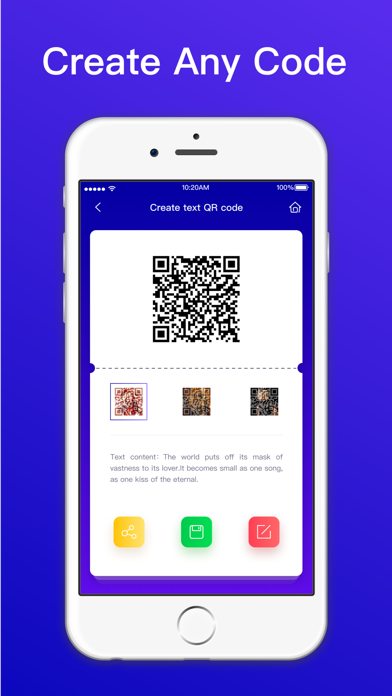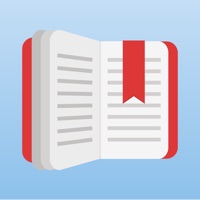How to Delete QR Code Reader. save (36.60 MB)
Published by MILVERTON INVESTMENT MANAGEMENT LTDWe have made it super easy to delete QR Code Reader:QR scanner app account and/or app.
Table of Contents:
Guide to Delete QR Code Reader:QR scanner app 👇
Things to note before removing QR Code Reader:
- The developer of QR Code Reader is MILVERTON INVESTMENT MANAGEMENT LTD and all inquiries must go to them.
- Check the Terms of Services and/or Privacy policy of MILVERTON INVESTMENT MANAGEMENT LTD to know if they support self-serve account deletion:
- The GDPR gives EU and UK residents a "right to erasure" meaning that you can request app developers like MILVERTON INVESTMENT MANAGEMENT LTD to delete all your data it holds. MILVERTON INVESTMENT MANAGEMENT LTD must comply within 1 month.
- The CCPA lets American residents request that MILVERTON INVESTMENT MANAGEMENT LTD deletes your data or risk incurring a fine (upto $7,500 dollars).
↪️ Steps to delete QR Code Reader account:
1: Visit the QR Code Reader website directly Here →
2: Contact QR Code Reader Support/ Customer Service:
- 47.06% Contact Match
- Developer: QR Easy
- E-Mail: camvision.app@gmail.com
- Website: Visit QR Code Reader Website
- 51.85% Contact Match
- Developer: EZ to Use
- E-Mail: honestlyapp.questions@gmail.com
- Website: Visit EZ to Use Website
3: Check QR Code Reader's Terms/Privacy channels below for their data-deletion Email:
Deleting from Smartphone 📱
Delete on iPhone:
- On your homescreen, Tap and hold QR Code Reader:QR scanner app until it starts shaking.
- Once it starts to shake, you'll see an X Mark at the top of the app icon.
- Click on that X to delete the QR Code Reader:QR scanner app app.
Delete on Android:
- Open your GooglePlay app and goto the menu.
- Click "My Apps and Games" » then "Installed".
- Choose QR Code Reader:QR scanner app, » then click "Uninstall".
Have a Problem with QR Code Reader:QR scanner app? Report Issue
🎌 About QR Code Reader:QR scanner app
1. Our QR code reader and barcode scanner can automatically detect and scan almost all QR codes without pressing any buttons.
2. The QR reader application can help you scan multiple formats, URLs, texts, business cards, phone numbers, email addresses, etc.
3. If you are in a low-light environment, the flashlight supports you to scan and read QR codes and barcodes.
4. The scan results are URLs, texts, contacts, and products.
5. If the scan results are website links, you can click the URL to jump to the web page.
6. All your scan results and creation results will be included in the scan history.
7. You can delete the creation results and scan results in the history.
8. There is no doubt that all the results of QR code readers and scanners can be shared with your friends via social networks.
9. The QR reader supports scanning of multiple formats of QR codes and barcodes, such as EQS, QR codes, Code39 and Code128.
10. You can also scan the QR code or barcode in the gallery.
11. By entering the information and clicking the "Create" button, you can create your own QR code as quickly as possible in a few steps.
12. to create and share QR codes at any time.
13. If the QR code contains only text, the text will be displayed immediately.