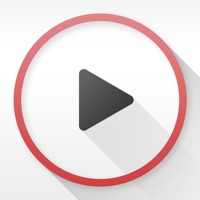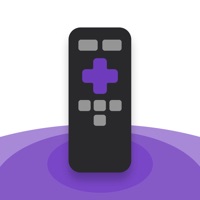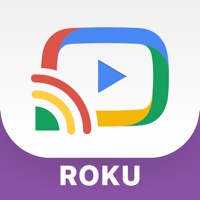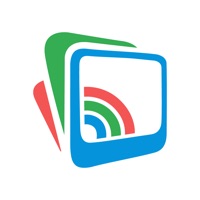
Cancel Streamer Subscription & Save $19.99
Published by Liem NguyenUncover the ways Liem Nguyen (the company) bills you and cancel your Streamer subscription.
🚨 Guide to Canceling Streamer 👇
Note before cancelling:
- How easy is it to cancel Streamer? It is Impossible to Cancel a Streamer subscription.
- The developer of Streamer is Liem Nguyen and all inquiries go to them.
- Check Liem Nguyen's Terms of Services/Privacy policy if they support self-serve cancellation:
- Always cancel subscription 24 hours before it ends.
Your Potential Savings 💸
**Pricing data is based on average subscription prices reported by AppCutter.com users..
| Duration | Amount (USD) |
|---|---|
| One-time savings | $19.99 |
🌐 Cancel directly via Streamer
- 🌍 Contact Streamer Support
- Mail Streamer requesting that they cancel your account:
- E-Mail: info@begamob.com
- Login to your Streamer account.
- In the menu section, look for any of these: "Billing", "Subscription", "Payment", "Manage account", "Settings".
- Click the link, then follow the prompts to cancel your subscription.
End Streamer subscription on iPhone/iPad:
- Goto Settings » ~Your name~ » "Subscriptions".
- Click Streamer (subscription) » Cancel
Cancel subscription on Android:
- Goto Google PlayStore » Menu » "Subscriptions"
- Click on Streamer for Chromecast +
- Click "Cancel Subscription".
💳 Cancel Streamer on Paypal:
- Goto Paypal.com .
- Click "Settings" » "Payments" » "Manage Automatic Payments" (in Automatic Payments dashboard).
- You'll see a list of merchants you've subscribed to.
- Click on "Streamer" or "Liem Nguyen" to cancel.
Have a Problem with Streamer for Chromecast +? Report Issue
About Streamer for Chromecast +?
1. We’ve got ALL of the features you need to utilize your Google Chromecast to the max, from assisting Chromecast set up to streaming videos, photos or documents; or even screen mirroring with full HD quality.
2. - You may cancel a subscription during its free trial period via the subscription setting through your iTunes account.
3. - Subscription automatically renews unless auto renew is turned off at least 24-hours before the end of the current period.
4. TV Cast for Chromecast helps you to screen mirroring or cast videos, photos to your Google Chromecast devices with ease.
5. - Account will be charged for renewal within 24-hours prior to the end of the current period, and identify the cost of the renewal.