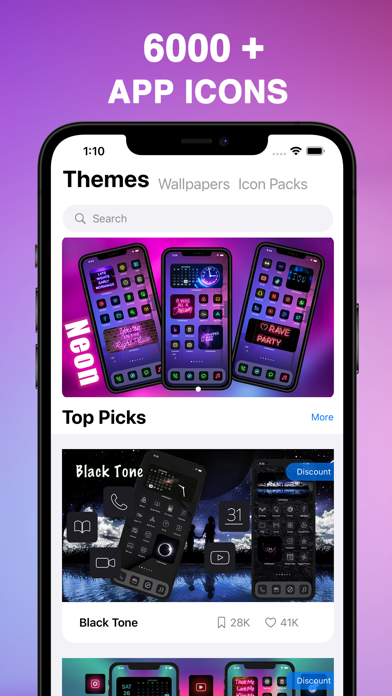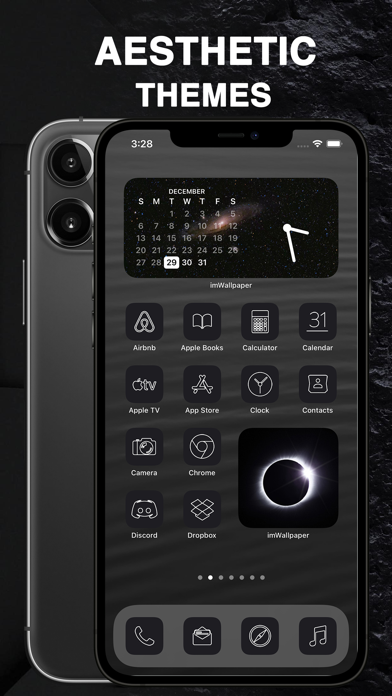How to Delete ThemesPro. save (84.49 MB)
Published by Meta Message Communication Technology Co., Ltd.We have made it super easy to delete ThemesPro: App Icons & Widgets account and/or app.
Table of Contents:
Guide to Delete ThemesPro: App Icons & Widgets 👇
Things to note before removing ThemesPro:
- The developer of ThemesPro is Meta Message Communication Technology Co., Ltd. and all inquiries must go to them.
- Check the Terms of Services and/or Privacy policy of Meta Message Communication Technology Co., Ltd. to know if they support self-serve account deletion:
- The GDPR gives EU and UK residents a "right to erasure" meaning that you can request app developers like Meta Message Communication Technology Co., Ltd. to delete all your data it holds. Meta Message Communication Technology Co., Ltd. must comply within 1 month.
- The CCPA lets American residents request that Meta Message Communication Technology Co., Ltd. deletes your data or risk incurring a fine (upto $7,500 dollars).
-
Data Linked to You: The following data may be collected and linked to your identity:
- Purchases
- Contact Info
- Identifiers
-
Data Not Linked to You: The following data may be collected but it is not linked to your identity:
- Location
- Contact Info
- User Content
- Usage Data
↪️ Steps to delete ThemesPro account:
1: Visit the ThemesPro website directly Here →
2: Contact ThemesPro Support/ Customer Service:
- Verified email
- Contact e-Mail: support@imwallpaper.com
- 66.67% Contact Match
- Developer: YoloTech
- E-Mail: xmind0303@gmail.com
- Website: Visit ThemesPro Website
- 62.5% Contact Match
- Developer: Mobile Smart Growth
- E-Mail: langocdanhhn90.opp@gmail.com
- Website: Visit Mobile Smart Growth Website
- Support channel
- Vist Terms/Privacy
3: Check ThemesPro's Terms/Privacy channels below for their data-deletion Email:
Deleting from Smartphone 📱
Delete on iPhone:
- On your homescreen, Tap and hold ThemesPro: App Icons & Widgets until it starts shaking.
- Once it starts to shake, you'll see an X Mark at the top of the app icon.
- Click on that X to delete the ThemesPro: App Icons & Widgets app.
Delete on Android:
- Open your GooglePlay app and goto the menu.
- Click "My Apps and Games" » then "Installed".
- Choose ThemesPro: App Icons & Widgets, » then click "Uninstall".
Have a Problem with ThemesPro: App Icons & Widgets? Report Issue
🎌 About ThemesPro: App Icons & Widgets
1. Custom install the iOS15 theme, you don't need tedious operations, just a few seconds to get it! Themes Pro gives you a brand new one-step solution! The process of installing the icons only takes a few seconds.
2. Themes Pro provides a complete set of high-quality themes, wallpapers, icons and widgets, so you can change themes according to your mood anytime, anywhere.
3. Most of the custom icons can instantly open the corresponding app without any jump process, which not only saves your time, but also does not create redundant jump processes in the background, saving your system resources.
4. Subscribe to access all themes, widgets, wallpapers and icons.
5. - Your subscription will renew automatically, unless you turn off auto-renew at least 24 hours before the end of the current period.
6. At the same time, all theme icons not only support system apps, but also most popular apps.
7. All themes, wallpapers, icons, etc.
8. - Any unused portion of a free trial period, if offered, will be forfeited when purchasing a subscription.
9. - The cost of renewal will be charged to your account in the 24 hours prior to the end of the current period.
10. All themes are equipped with well-designed widgets, which can be used immediately with a simple choice.
11. You only need to select the application icons you need once, and then click install.
12. - When canceling a subscription, your subscription will stay active until the end of the period.
13. Auto-renewal will be disabled, but the current subscription will not be refunded.
14. provided by Themes Pro are produced by a professional design team.