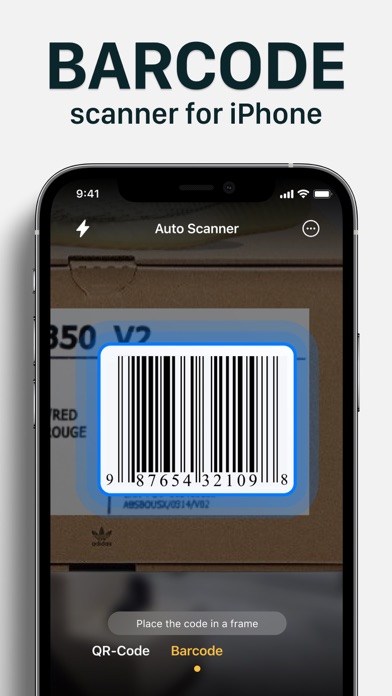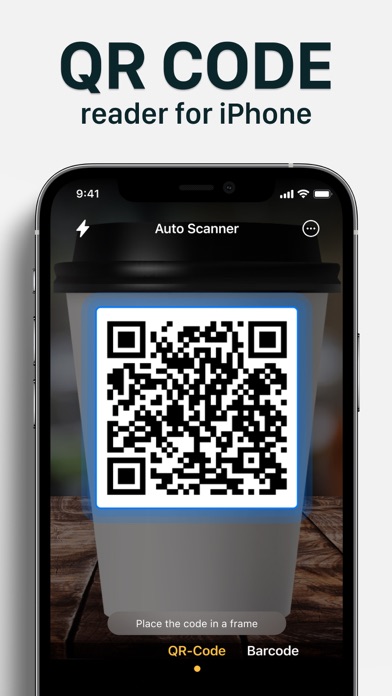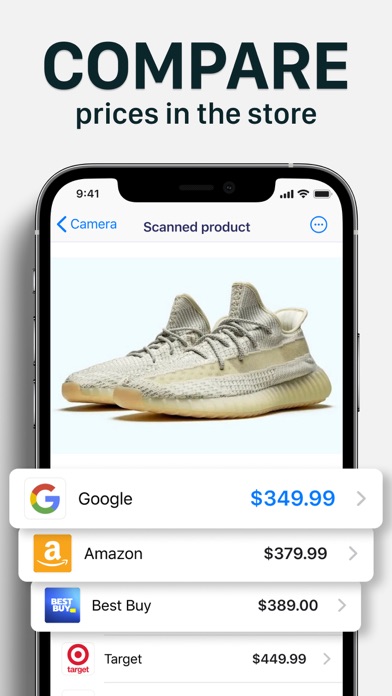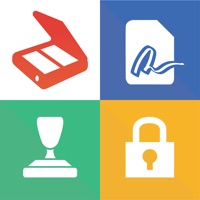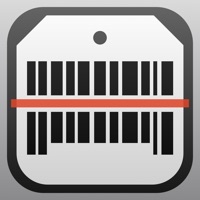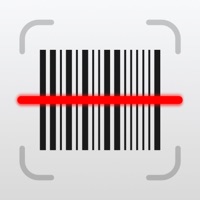
How to Delete Barcode Scanner ·. save (57.77 MB)
Published by SMM service, s.r.o.We have made it super easy to delete Barcode Scanner · account and/or app.
Table of Contents:
Guide to Delete Barcode Scanner · 👇
Things to note before removing Barcode Scanner ·:
- The developer of Barcode Scanner · is SMM service, s.r.o. and all inquiries must go to them.
- Check the Terms of Services and/or Privacy policy of SMM service, s.r.o. to know if they support self-serve account deletion:
- The GDPR gives EU and UK residents a "right to erasure" meaning that you can request app developers like SMM service, s.r.o. to delete all your data it holds. SMM service, s.r.o. must comply within 1 month.
- The CCPA lets American residents request that SMM service, s.r.o. deletes your data or risk incurring a fine (upto $7,500 dollars).
↪️ Steps to delete Barcode Scanner · account:
1: Visit the Barcode Scanner · website directly Here →
2: Contact Barcode Scanner · Support/ Customer Service:
- 40% Contact Match
- Developer: Gamma Play
- E-Mail: gammaplay.com@gmail.com
- Website: Visit Barcode Scanner · Website
3: Check Barcode Scanner ·'s Terms/Privacy channels below for their data-deletion Email:
Deleting from Smartphone 📱
Delete on iPhone:
- On your homescreen, Tap and hold Barcode Scanner · until it starts shaking.
- Once it starts to shake, you'll see an X Mark at the top of the app icon.
- Click on that X to delete the Barcode Scanner · app.
Delete on Android:
- Open your GooglePlay app and goto the menu.
- Click "My Apps and Games" » then "Installed".
- Choose Barcode Scanner ·, » then click "Uninstall".
Have a Problem with Barcode Scanner ·? Report Issue
🎌 About Barcode Scanner ·
1. Create QR codes or barcodes with in-built generator.
2. Scan Barcodes and QR code anytime and anywhere.
3. Barcode Scanner for your daily use.