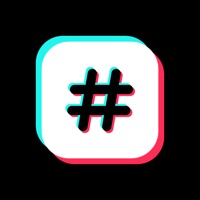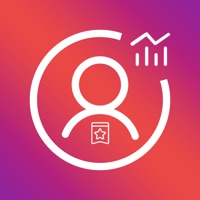How to Delete Screen Mirroring •. save (20.28 MB)
Published by Thuan SangWe have made it super easy to delete Screen Mirroring • account and/or app.
Table of Contents:
Guide to Delete Screen Mirroring • 👇
Things to note before removing Screen Mirroring •:
- The developer of Screen Mirroring • is Thuan Sang and all inquiries must go to them.
- Check the Terms of Services and/or Privacy policy of Thuan Sang to know if they support self-serve account deletion:
- The GDPR gives EU and UK residents a "right to erasure" meaning that you can request app developers like Thuan Sang to delete all your data it holds. Thuan Sang must comply within 1 month.
- The CCPA lets American residents request that Thuan Sang deletes your data or risk incurring a fine (upto $7,500 dollars).
↪️ Steps to delete Screen Mirroring • account:
1: Visit the Screen Mirroring • website directly Here →
2: Contact Screen Mirroring • Support/ Customer Service:
- 88.89% Contact Match
- Developer: InShot Inc.
- E-Mail: cameras.ideas@gmail.com
- Website: Visit Screen Mirroring • Website
- 88.89% Contact Match
- Developer: 2kit consulting
- E-Mail: info@screen-mirror.com
- Website: Visit 2kit consulting Website
3: Check Screen Mirroring •'s Terms/Privacy channels below for their data-deletion Email:
Deleting from Smartphone 📱
Delete on iPhone:
- On your homescreen, Tap and hold Screen Mirroring • until it starts shaking.
- Once it starts to shake, you'll see an X Mark at the top of the app icon.
- Click on that X to delete the Screen Mirroring • app.
Delete on Android:
- Open your GooglePlay app and goto the menu.
- Click "My Apps and Games" » then "Installed".
- Choose Screen Mirroring •, » then click "Uninstall".
Have a Problem with Screen Mirroring •? Report Issue
Reviews & Common Issues: 1 Comments
By Ahmad Rashdi Bin Mohamad
10 months agoPlease delete my accounts from Zippo Apps Ltd for screen mirroring cast to TV.
🎌 About Screen Mirroring •
1. Screen Mirroring • is the best app for casting to your Smart TV or any other device: your videos, photos or your iPhone / iPad screen.
2. Screen Mirroring: This option is great for casting your iPhone / iPad screen to your Smart TV.
3. The only thing what is needed is to connect your iPhone / iPad to the same wifi network with your Smart TV.
4. - Connect your iPhone / iPad to the same network as your Smart TV.
5. It is great to play your favorite games with your friends on a big screen.
6. As you see the main thing on what we are based on is to make the app as easy to use as is possible but in the same time we created the app that will give you all needed features for a such app.
7. Local library cast: Upload any photo or video from your phone to local library and cast them to your TV.
8. ( Your photos and videos will be saved only locally, we don't save and share them with anybody.
9. We will be happy to read your reviews and recommendations to make the app better.