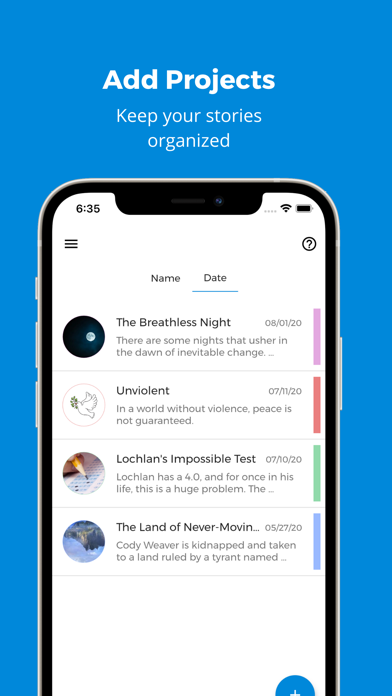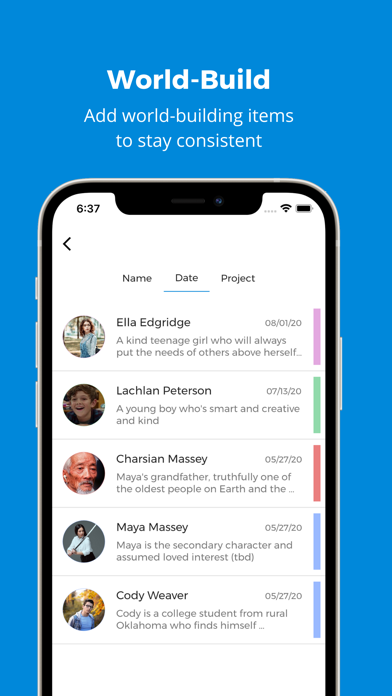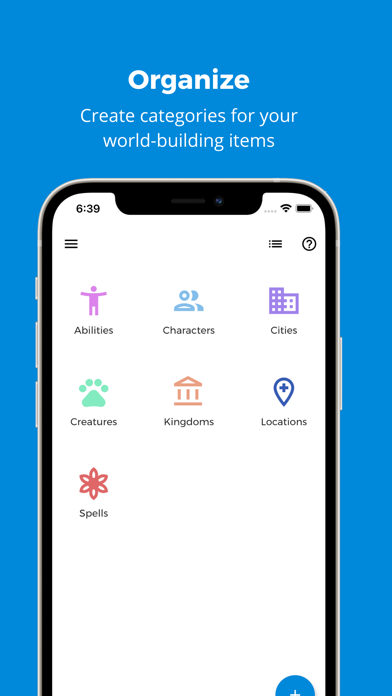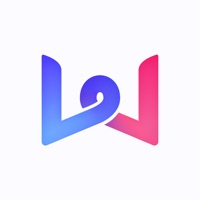How to Delete Writer's Companion. save (55.38 MB)
Published by Caleb RobinsonWe have made it super easy to delete Writer's Companion account and/or app.
Table of Contents:
Guide to Delete Writer's Companion 👇
Things to note before removing Writer's Companion:
- The developer of Writer's Companion is Caleb Robinson and all inquiries must go to them.
- Check the Terms of Services and/or Privacy policy of Caleb Robinson to know if they support self-serve subscription cancellation:
- The GDPR gives EU and UK residents a "right to erasure" meaning that you can request app developers like Caleb Robinson to delete all your data it holds. Caleb Robinson must comply within 1 month.
- The CCPA lets American residents request that Caleb Robinson deletes your data or risk incurring a fine (upto $7,500 dollars).
-
Data Not Linked to You: The following data may be collected but it is not linked to your identity:
- Location
- Contact Info
- User Content
- Identifiers
- Usage Data
- Diagnostics
- Other Data
↪️ Steps to delete Writer's Companion account:
1: Visit the Writer's Companion website directly Here →
2: Contact Writer's Companion Support/ Customer Service:
- 94.44% Contact Match
- Developer: Caleb A. Robinson
- E-Mail: pandawaystudios@gmail.com
- Website: Visit Writer's Companion Website
- Support channel
- Vist Terms/Privacy
Deleting from Smartphone 📱
Delete on iPhone:
- On your homescreen, Tap and hold Writer's Companion until it starts shaking.
- Once it starts to shake, you'll see an X Mark at the top of the app icon.
- Click on that X to delete the Writer's Companion app.
Delete on Android:
- Open your GooglePlay app and goto the menu.
- Click "My Apps and Games" » then "Installed".
- Choose Writer's Companion, » then click "Uninstall".
Have a Problem with Writer's Companion? Report Issue
Reviews & Common Issues: 1 Comments
By alice mihoc
1 year agohow do i cancel my subscription?
🎌 About Writer's Companion
1. You can add world-building items to each chapter so you can keep track of which characters are present in the scene, where it takes place, or really anything you might need to track! You can easily view your writing progress by checking the box next to a chapter when it is complete.
2. Every goal you set, outline you create, and world-building item you add will be related to a Project to help you stay organized.
3. Adding a world-building item will create a new category into which you can organize your ideas (for example "Characters" or "Kingdoms").
4. The planning tool allows you to create chapter outlines for your Project.
5. Use this part of the app to create and edit goals and to view your progress.
6. The world-building tool can be used to organize information about the world in which your story takes place.
7. Goals are tied to your Projects so you can keep your progress organized.
8. Robinson to aid writers in planning novels, organizing content, and achieving goals.
9. Once you have created a category, you can add individual items (for example "Percy Jackson" or "Gondor").
10. Goals help writers stay on target to achieve their dreams.
11. Each Project can have one chapter outline.
12. Writer's Companion is an app created by author Caleb A.
13. Goals don't have to be measured in word counts.
14. Projects are at the center of the Writer's Companion App.