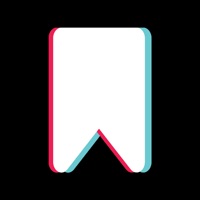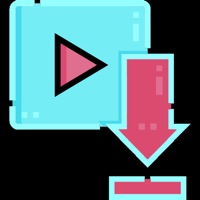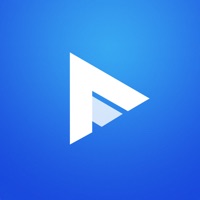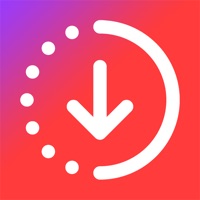
How to Delete Media saver. save (13.56 MB)
Published by Hai TranWe have made it super easy to delete Media saver for Instagram account and/or app.
Table of Contents:
Guide to Delete Media saver for Instagram 👇
Things to note before removing Media saver:
- The developer of Media saver is Hai Tran and all inquiries must go to them.
- The GDPR gives EU and UK residents a "right to erasure" meaning that you can request app developers like Hai Tran to delete all your data it holds. Hai Tran must comply within 1 month.
- The CCPA lets American residents request that Hai Tran deletes your data or risk incurring a fine (upto $7,500 dollars).
↪️ Steps to delete Media saver account:
1: Visit the Media saver website directly Here →
2: Contact Media saver Support/ Customer Service:
- 95.24% Contact Match
- Developer: CreatifyWeb
- E-Mail: ps11021993@gmail.com
- Website: Visit Media saver Website
Deleting from Smartphone 📱
Delete on iPhone:
- On your homescreen, Tap and hold Media saver for Instagram until it starts shaking.
- Once it starts to shake, you'll see an X Mark at the top of the app icon.
- Click on that X to delete the Media saver for Instagram app.
Delete on Android:
- Open your GooglePlay app and goto the menu.
- Click "My Apps and Games" » then "Installed".
- Choose Media saver for Instagram, » then click "Uninstall".
Have a Problem with Media saver for Instagram? Report Issue
🎌 About Media saver for Instagram
1. No more shooting or screen recording, make everything easier with this app.