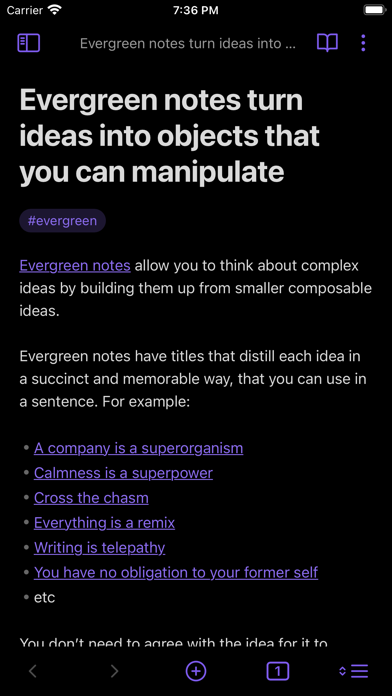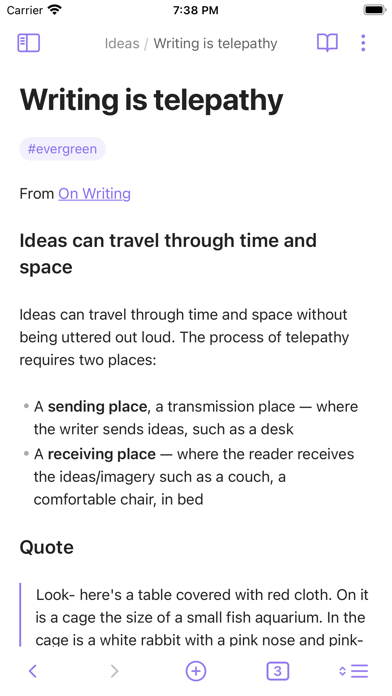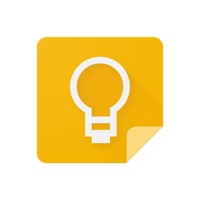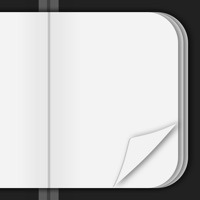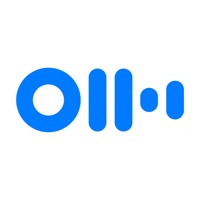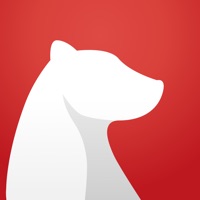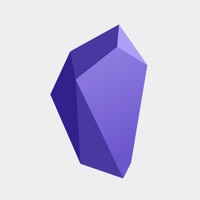
Cancel Obsidian Subscription & Save $9.99/mth
Published by Dynalist Inc. on 2025-08-18Uncover the ways Dynalist Inc. (the company) bills you and cancel your Obsidian subscription.
🚨 Guide to Canceling Obsidian 👇
Note before cancelling:
- How easy is it to cancel Obsidian? It is Very Easy to Cancel a Obsidian subscription.
- The developer of Obsidian is Dynalist Inc. and all inquiries go to them.
- Check the Terms of Services and/or Privacy policy of Dynalist Inc. to know if they support self-serve subscription cancellation:
- Always cancel subscription 24 hours before it ends.
Your Potential Savings 💸
**Pricing data is based on average subscription prices reported by AppCutter.com users..
| Duration | Amount (USD) |
|---|---|
| Weekly savings | $6.00 |
| Monthly savings | $9.99 |
| Yearly savings | $96.00 |
🌐 Cancel directly via Obsidian
- 🌍 Contact Obsidian Support
- Mail Obsidian requesting that they cancel your account:
- E-Mail: support@obsidian.md
- Login to your Obsidian account.
- In the menu section, look for any of these: "Billing", "Subscription", "Payment", "Manage account", "Settings".
- Click the link, then follow the prompts to cancel your subscription.
End Obsidian subscription on iPhone/iPad:
- Goto Settings » ~Your name~ » "Subscriptions".
- Click Obsidian (subscription) » Cancel
Cancel subscription on Android:
- Goto Google PlayStore » Menu » "Subscriptions"
- Click on Obsidian - Connected Notes
- Click "Cancel Subscription".
💳 Cancel Obsidian on Paypal:
- Goto Paypal.com .
- Click "Settings" » "Payments" » "Manage Automatic Payments" (in Automatic Payments dashboard).
- You'll see a list of merchants you've subscribed to.
- Click on "Obsidian" or "Dynalist Inc." to cancel.
Have a Problem with Obsidian - Connected Notes? Report Issue
About Obsidian - Connected Notes?
1. Obsidian is a powerful knowledge base that works on top of a local folder of plain text Markdown files.
2. It is a second brain, for you, forever.