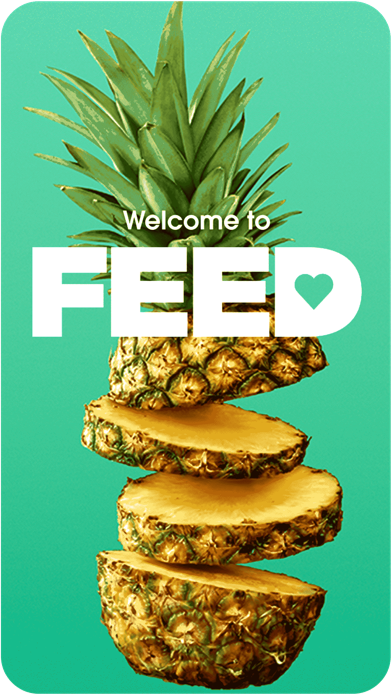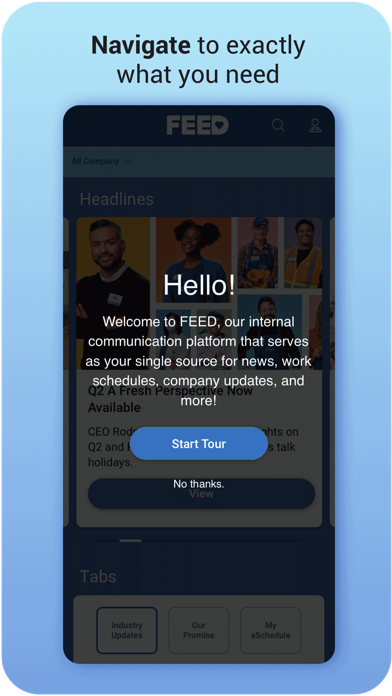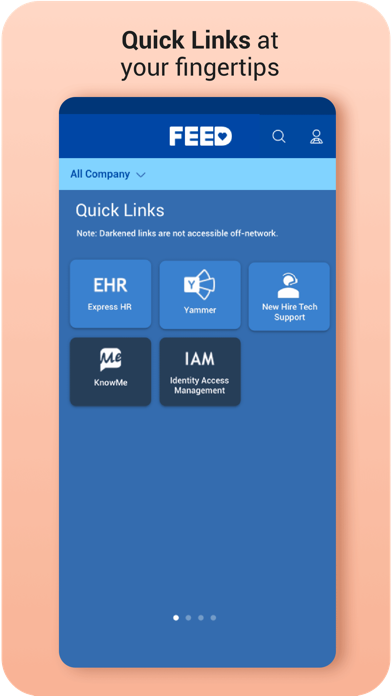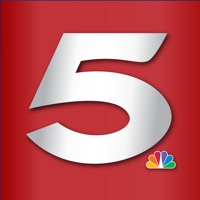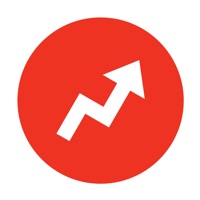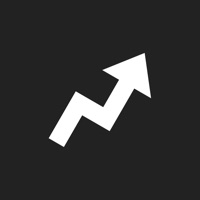How to Delete FEED. save (15.35 MB)
Published by The Kroger Co. on 2024-10-21We have made it super easy to delete FEED Mobile account and/or app.
Table of Contents:
Guide to Delete FEED Mobile 👇
Things to note before removing FEED:
- The developer of FEED is The Kroger Co. and all inquiries must go to them.
- Check the Terms of Services and/or Privacy policy of The Kroger Co. to know if they support self-serve subscription cancellation:
- The GDPR gives EU and UK residents a "right to erasure" meaning that you can request app developers like The Kroger Co. to delete all your data it holds. The Kroger Co. must comply within 1 month.
- The CCPA lets American residents request that The Kroger Co. deletes your data or risk incurring a fine (upto $7,500 dollars).
-
Data Linked to You: The following data may be collected and linked to your identity:
- Contact Info
- Diagnostics
↪️ Steps to delete FEED account:
1: Visit the FEED website directly Here →
2: Contact FEED Support/ Customer Service:
- 100% Contact Match
- Developer: The Kroger Co.
- E-Mail: mobile@kroger.com
- Website: Visit FEED Website
- Support channel
- Vist Terms/Privacy
Deleting from Smartphone 📱
Delete on iPhone:
- On your homescreen, Tap and hold FEED Mobile until it starts shaking.
- Once it starts to shake, you'll see an X Mark at the top of the app icon.
- Click on that X to delete the FEED Mobile app.
Delete on Android:
- Open your GooglePlay app and goto the menu.
- Click "My Apps and Games" » then "Installed".
- Choose FEED Mobile, » then click "Uninstall".
Have a Problem with FEED Mobile? Report Issue
🎌 About FEED Mobile
1. FEED Mobile App is intended to help improve your overall associate experience by giving you a more convenient way (an easier way) to engage with company content.
2. Additionally, associates can use the mobile app to easily access the tools they need to do their job by selecting their department page off the main menu.
3. We are excited to bring you a new and improved FEED experience! The FEED Mobile App has all the great resources from desktop FEED but puts them directly at your fingertips on your mobile device.
4. Access Associate Deals off the main menu where you can find all the great benefits our company offers.
5. Learn about Kroger history and our programs in the ‘About Kroger’ page off the main menu.
6. Instantly connect and enhance your associate experience to see your schedule, news, deals and links to applications you use every day, at your fingertips.
7. Scroll through breaking news articles on the home page or venture to the Schedule tab for hourly associates’ schedule.
8. The ‘Company News’ page gives you a glimpse into the news and happenings at the Kroger Family of Companies.
9. • Read inspiring articles about associates and company news.
10. Be inspired to try new innovative food items and recipes by engaging in foodie stories posted to FEED.
11. Zero Waste’ page features the progress we are making on our overall goal to reduce waste and hunger by 2025.
12. Check your paycheck stubs by accessing ExpressHR through your profile menu, the ExpressHR Quick Link or by using the navigation bar.
13. Learn about programs and read inspiring stories from fellow associates.
14. Now you can access FEED from anywhere.