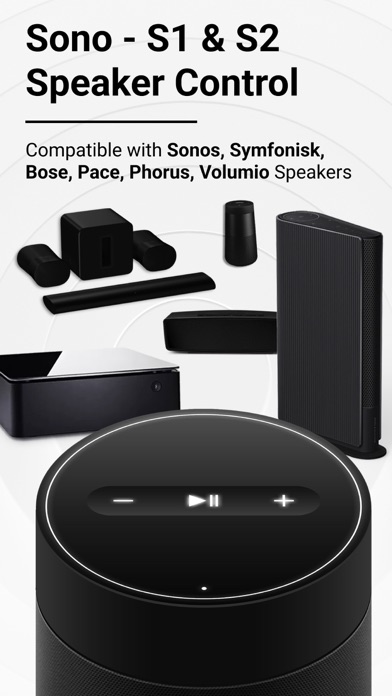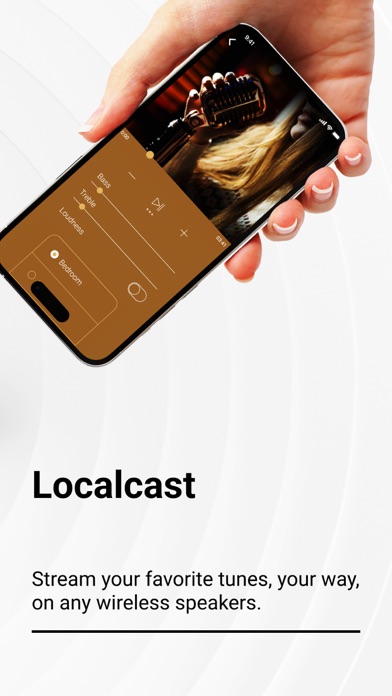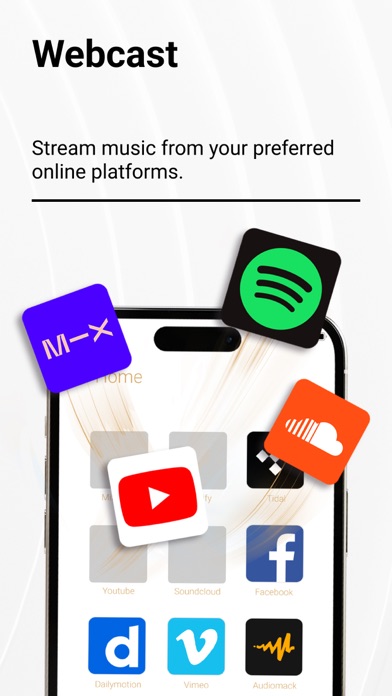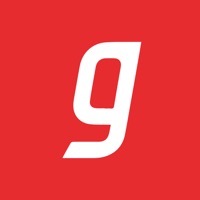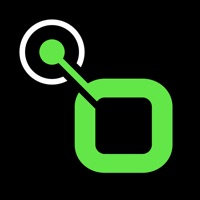How to Delete Sono. save (47.65 MB)
Published by Fiision Studio Company Limited on 2024-10-24We have made it super easy to delete Sono - S1 & S2 Speaker Control account and/or app.
Table of Contents:
Guide to Delete Sono - S1 & S2 Speaker Control 👇
Things to note before removing Sono:
- The developer of Sono is Fiision Studio Company Limited and all inquiries must go to them.
- Check the Terms of Services and/or Privacy policy of Fiision Studio Company Limited to know if they support self-serve account deletion:
- The GDPR gives EU and UK residents a "right to erasure" meaning that you can request app developers like Fiision Studio Company Limited to delete all your data it holds. Fiision Studio Company Limited must comply within 1 month.
- The CCPA lets American residents request that Fiision Studio Company Limited deletes your data or risk incurring a fine (upto $7,500 dollars).
-
Data Used to Track You: The following data may be used to track you across apps and websites owned by other companies:
- Search History
- Browsing History
- Identifiers
- Usage Data
- Diagnostics
-
Data Not Linked to You: The following data may be collected but it is not linked to your identity:
- Purchases
- User Content
- Search History
- Browsing History
- Identifiers
- Usage Data
- Diagnostics
↪️ Steps to delete Sono account:
1: Visit the Sono website directly Here →
2: Contact Sono Support/ Customer Service:
- Verified email
- Contact e-Mail: support@fiisionstudio.com
- 12.5% Contact Match
- Developer: InstantBits Inc
- E-Mail: webvideo@instantbits.com
- Website: Visit Sono Website
- Support channel
- Vist Terms/Privacy
3: Check Sono's Terms/Privacy channels below for their data-deletion Email:
Deleting from Smartphone 📱
Delete on iPhone:
- On your homescreen, Tap and hold Sono - S1 & S2 Speaker Control until it starts shaking.
- Once it starts to shake, you'll see an X Mark at the top of the app icon.
- Click on that X to delete the Sono - S1 & S2 Speaker Control app.
Delete on Android:
- Open your GooglePlay app and goto the menu.
- Click "My Apps and Games" » then "Installed".
- Choose Sono - S1 & S2 Speaker Control, » then click "Uninstall".
Have a Problem with Sono - S1 & S2 Speaker Control? Report Issue
🎌 About Sono - S1 & S2 Speaker Control
1. - Any unused portion of a free trial period, if offered, will be forfeited when the user purchases a subscription to that publication, where applicable.
2. - Account will be charged for renewal within 24-hour prior to the end of the current period, and identify the cost of renewal.
3. The app will automatically search for nearby Sonos Speakers within your WiFi network to make connection process as simple as possible.
4. - Subscriptions may be managed by the user and auto-renewal may be turned off by going to the user's Account Settings after purchase.
5. Cast & Control Speaker App is compatible with most Sonos Speakers.
6. - Subscription automatically renews unless auto-renew is disabled at least 24 hours before the end of the current period.
7. - Payment will be charged to iTunes account at confirmation of purchase.
8. - Subscribed users have unlimited use and access to all of its Premium Features, without Ads.
9. DISCLAIMER: We are NOT AFFILIATED with Sonos, Inc.
10. and this app is NOT OFFICIAL PRODUCT from Sonos, Inc.
11. If you owned multiple speakers, you can easily switch between them.
12. - Non-subscribed users can use Premium Feature few times a day.