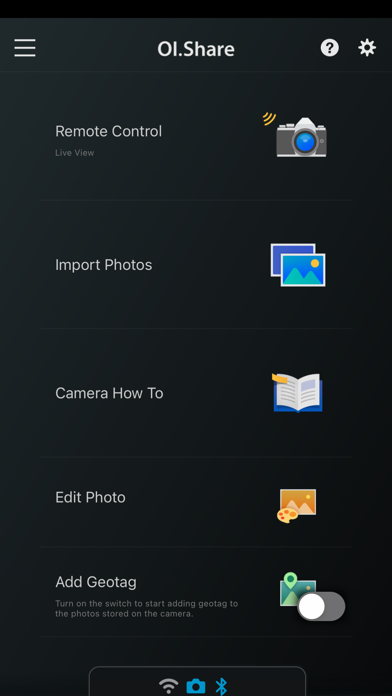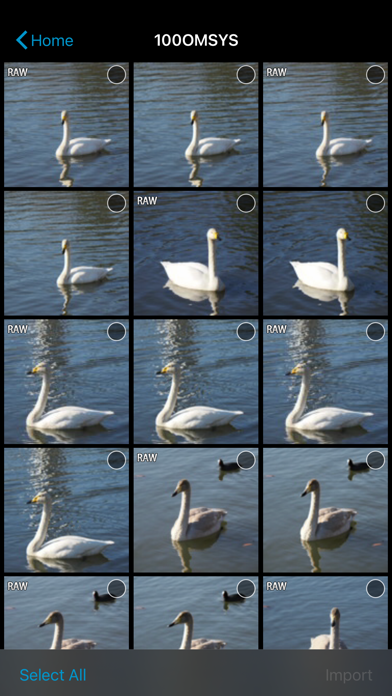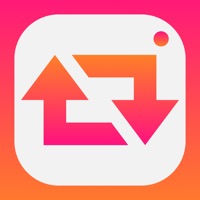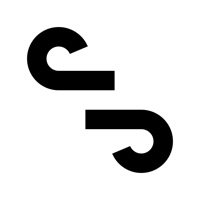How to Delete OM Image Share. save (91.58 MB)
Published by OM Digital Solutions Corporation on 2024-11-01We have made it super easy to delete OM Image Share account and/or app.
Table of Contents:
Guide to Delete OM Image Share 👇
Things to note before removing OM Image Share:
- The developer of OM Image Share is OM Digital Solutions Corporation and all inquiries must go to them.
- Check the Terms of Services and/or Privacy policy of OM Digital Solutions Corporation to know if they support self-serve subscription cancellation:
- The GDPR gives EU and UK residents a "right to erasure" meaning that you can request app developers like OM Digital Solutions Corporation to delete all your data it holds. OM Digital Solutions Corporation must comply within 1 month.
- The CCPA lets American residents request that OM Digital Solutions Corporation deletes your data or risk incurring a fine (upto $7,500 dollars).
-
Data Not Linked to You: The following data may be collected but it is not linked to your identity:
- Usage Data
↪️ Steps to delete OM Image Share account:
1: Visit the OM Image Share website directly Here →
2: Contact OM Image Share Support/ Customer Service:
- 100% Contact Match
- Developer: OM Digital Solutions
- E-Mail: img_support2@om-digitalsolutions.com
- Website: Visit OM Image Share Website
- 84.85% Contact Match
- Developer: OM Digital Solutions
- E-Mail: img_support2@om-digitalsolutions.com
- Website: Visit OM Digital Solutions Website
- Support channel
- Vist Terms/Privacy
Deleting from Smartphone 📱
Delete on iPhone:
- On your homescreen, Tap and hold OM Image Share until it starts shaking.
- Once it starts to shake, you'll see an X Mark at the top of the app icon.
- Click on that X to delete the OM Image Share app.
Delete on Android:
- Open your GooglePlay app and goto the menu.
- Click "My Apps and Games" » then "Installed".
- Choose OM Image Share, » then click "Uninstall".
Have a Problem with OM Image Share? Report Issue
🎌 About OM Image Share
1. With remote shooting, you can view Live View images on your smartphone screen while executing shooting techniques in Live View, and in Remote Shutter, you can adjust shooting settings on the camera while using your smartphone to activate the shutter release.
2. Simply select photos you want to share ahead of time on the camera (Share Order) to automatically import them when connected to your smartphone via Wi-Fi.
3. By simply transferring the GPS log recorded with a smartphone to the camera, location information can be added to photos captured with a compatible camera with built-in Wi-Fi.
4. During your journey, send your camera's track data by Wi-Fi to your smartphone and you will be able to check the progress that you have made on your journey thus far.
5. With OI.Share, you can view photos stored on the camera and import them to your smartphone.
6. To connect your camera and smartphone, simply scan the QR code displayed on the camera LCD screen with OI.Share. That is all you need to do to complete setup.
7. With a Bluetooth and Wi-Fi ready camera, you can use OI.Share on its own to import photos for greater convenience.
8. OM Image Share (OI.Share) is an app required for wirelessly importing photos captured on an OM Digital Solutions camera.
9. Camera How To shows how to create beautiful bokeh, how to use Art Filter, and other shooting techniques in easy-to-understand videos.
10. In addition to importing photos, you can use your smartphone as a remote controller for remote shooting.
11. This smartphone app makes photography more enjoyable than ever, and offers new ways to use your camera.
12. Manage your images and track data imported to your smartphone as single Activities.
13. * To connect another camera, you must repeat the QR code is scanned step.
14. * The camera whose QR code is scanned is registered to the app.