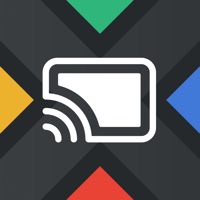Cancel Screen Mirroring | Smart TV Subscription & Save $39.99/mth
Published by Appflair, OOO on 2025-07-30Uncover the ways Appflair, OOO (the company) bills you and cancel your Screen Mirroring | Smart TV subscription.
🚨 Guide to Canceling Screen Mirroring | Smart TV 👇
Note before cancelling:
- How easy is it to cancel Screen Mirroring | Smart TV? It is Difficult to Cancel a Screen Mirroring | Smart TV subscription.
- The developer of Screen Mirroring | Smart TV is Appflair, OOO and all inquiries go to them.
- Check Appflair, OOO's Terms of Services/Privacy policy if they support self-serve cancellation:
- Always cancel subscription 24 hours before it ends.
Your Potential Savings 💸
**Pricing data is based on average subscription prices reported by AppCutter.com users..
| Plan | Savings (USD) |
|---|---|
| Premium access | $19.99 |
| Premium access | $6.99 |
| Connect to Smart TV | $6.99 |
| Premium access | $9.99 |
| Premium access | $39.99 |
| Premium | $5.99 |
| Premium access | $19.99 |
| Premium access | $6.99 |
| Premium access | $9.99 |
| Connect to Smart TV | $29.99 |
🌐 Cancel directly via Screen Mirroring | Smart TV
- 🌍 Contact Screen Mirroring | Smart TV Support
- Mail Screen Mirroring | Smart TV requesting that they cancel your account:
- E-Mail: support@airbeam.tv
- E-Mail: contact@soolterstudio.com
- E-Mail: contact@soomapps.com
- E-Mail: skyherostudio@gmail.com
- E-Mail: screenmirroring.feedback@gmail.com
- Login to your Screen Mirroring | Smart TV account.
- In the menu section, look for any of these: "Billing", "Subscription", "Payment", "Manage account", "Settings".
- Click the link, then follow the prompts to cancel your subscription.
End Screen Mirroring | Smart TV subscription on iPhone/iPad:
- Goto Settings » ~Your name~ » "Subscriptions".
- Click Screen Mirroring | Smart TV (subscription) » Cancel
Cancel subscription on Android:
- Goto Google PlayStore » Menu » "Subscriptions"
- Click on Screen Mirroring | Smart TV
- Click "Cancel Subscription".
💳 Cancel Screen Mirroring | Smart TV on Paypal:
- Goto Paypal.com .
- Click "Settings" » "Payments" » "Manage Automatic Payments" (in Automatic Payments dashboard).
- You'll see a list of merchants you've subscribed to.
- Click on "Screen Mirroring | Smart TV" or "Appflair, OOO" to cancel.
Have a Problem with Screen Mirroring | Smart TV? Report Issue
Reviews & Common Issues: 1 Comments
By Maretha Marais
1 year agoI'm trying to cancel my subscription from my Apple ID and it does not allow me too. I have not used the subscription for more than a year and I want to cancel it.
About Screen Mirroring | Smart TV?
1. Screen Mirroring app allows you to easily mirror your iPhone's screen to any smart TV in great quality and with no delays.
2. Note: in order to enable mirroring, make sure your devices are on the same Wi-Fi network.
3. With Screen Mirroring it's easy to view it on a big screen.
4. Bring them to your TV screen for the best viewing experience.
5. Make sure to turn off all VPN and proxy to connect to your TV.