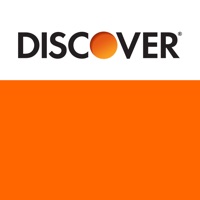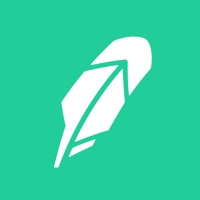How to Delete Mooncard. save (121.63 MB)
Published by Moongroup on 2024-10-13We have made it super easy to delete Mooncard - note de frais account and/or app.
Table of Contents:
Guide to Delete Mooncard - note de frais 👇
Things to note before removing Mooncard:
- The developer of Mooncard is Moongroup and all inquiries must go to them.
- The GDPR gives EU and UK residents a "right to erasure" meaning that you can request app developers like Moongroup to delete all your data it holds. Moongroup must comply within 1 month.
- The CCPA lets American residents request that Moongroup deletes your data or risk incurring a fine (upto $7,500 dollars).
↪️ Steps to delete Mooncard account:
1: Visit the Mooncard website directly Here →
2: Contact Mooncard Support/ Customer Service:
- 100% Contact Match
- Developer: Moongroup
- E-Mail: support-appli-mobile@mooncard.co
- Website: Visit Mooncard Website
Deleting from Smartphone 📱
Delete on iPhone:
- On your homescreen, Tap and hold Mooncard - note de frais until it starts shaking.
- Once it starts to shake, you'll see an X Mark at the top of the app icon.
- Click on that X to delete the Mooncard - note de frais app.
Delete on Android:
- Open your GooglePlay app and goto the menu.
- Click "My Apps and Games" » then "Installed".
- Choose Mooncard - note de frais, » then click "Uninstall".
Have a Problem with Mooncard - note de frais? Report Issue
🎌 About Mooncard - note de frais
1. In partnership with Flying Blue, AIR FRANCE-KLM's loyalty program, Mooncard allows you to earn Miles for each expense, both for personal or professional use.
2. Mooncard is THE payment solution automating the management of your professional expenses, from purchase to accounting.
3. Mobility: expenses of your vehicle fleet in 100% of service stations, tolls, car parks and electric charging stations.
4. Lost network connection? Attach a receipt or enter an expense offline.
5. Activate notifications on your mobile app and be notified in real time about the activities of your Mooncard account.
6. Benefit from online help, contact your Mooncard contacts, the emergency service or the concierge.
7. You don't have a Mooncard (yet)? You can also enter your expense reports manually.
8. Take a photo of your receipt from the app, confirm the expense information to submit it for validation.
9. Choose your service station according to the type of fuel and its price as well as the services offered.
10. Track your expenses and financial consumption in real time.
11. Do not miss any notification thanks to the “tasks and notifications” page and complete the associated tasks if necessary.
12. In a blink, choose the company or the card you need information on.
13. The information is synchronized once the internet connection is found.
14. Find and compare nearby gas stations even offline.