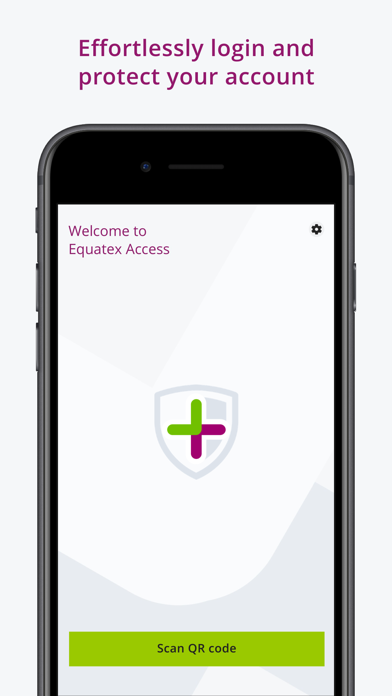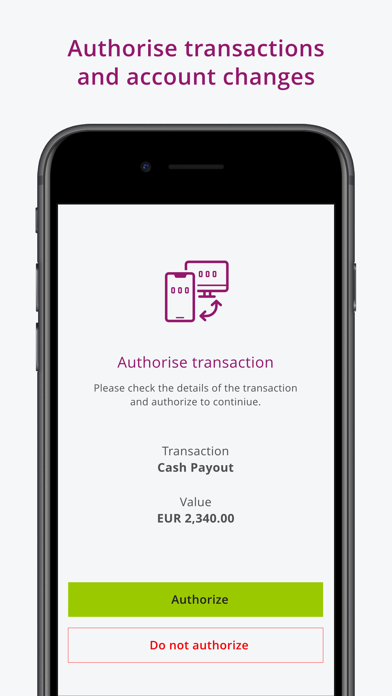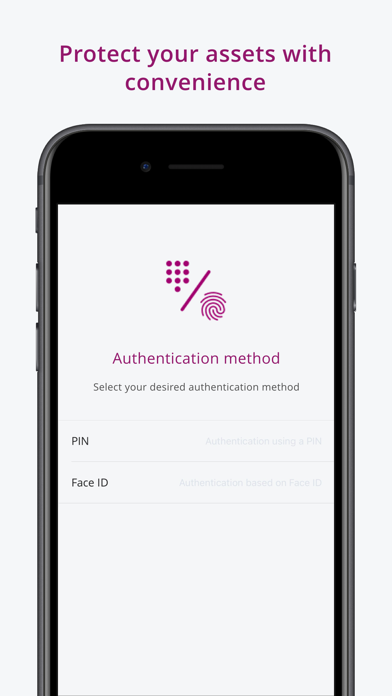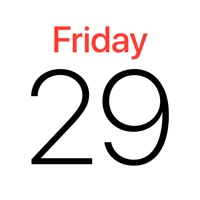How to Delete EquateAccess. save (52.06 MB)
Published by Equatex AG on 2024-10-07We have made it super easy to delete EquateAccess account and/or app.
Table of Contents:
Guide to Delete EquateAccess 👇
Things to note before removing EquateAccess:
- The developer of EquateAccess is Equatex AG and all inquiries must go to them.
- The GDPR gives EU and UK residents a "right to erasure" meaning that you can request app developers like Equatex AG to delete all your data it holds. Equatex AG must comply within 1 month.
- The CCPA lets American residents request that Equatex AG deletes your data or risk incurring a fine (upto $7,500 dollars).
↪️ Steps to delete EquateAccess account:
1: Visit the EquateAccess website directly Here →
2: Contact EquateAccess Support/ Customer Service:
- 100% Contact Match
- Developer: Equatex, part of the Computershare Group
- E-Mail: equatemobile-support@equatex.com
- Website: Visit EquateAccess Website
- 66.67% Contact Match
- Developer: Equatex, part of the Computershare Group
- E-Mail: equatemobile-support@equatex.com
- Website: Visit Equatex, part of the Computershare Group Website
Deleting from Smartphone 📱
Delete on iPhone:
- On your homescreen, Tap and hold EquateAccess until it starts shaking.
- Once it starts to shake, you'll see an X Mark at the top of the app icon.
- Click on that X to delete the EquateAccess app.
Delete on Android:
- Open your GooglePlay app and goto the menu.
- Click "My Apps and Games" » then "Installed".
- Choose EquateAccess, » then click "Uninstall".
Have a Problem with EquateAccess? Report Issue
🎌 About EquateAccess
1. EquateAccess provides multi-factor authentication (MFA) that simplifies your login and protects your EquatePlus account with an additional level of security.
2. Use EquateAccess to scan the code and authorise the login on your mobile device using Face ID, Touch ID, or by entering your EquateAccess PIN.
3. EquateAccess is the companion security app for EquatePlus, the equity compensation platform offered by Computershare and Equatex, part of the Computershare Group.
4. When your account is ready to begin using EquateAccess, you will receive an invitation to download the app.
5. • EquateAccess requires your mobile device’s camera to scan the QR codes.
6. Make sure you have received an invitation before installing EquateAccess.
7. After completing the easy setup, you will be prompted to scan a QR code each time you log in.
8. Once downloaded, follow the simple instructions to register it to your account.
9. • The enhanced login must be configured for your company.
10. Please be sure to grant permission to the app when prompted.