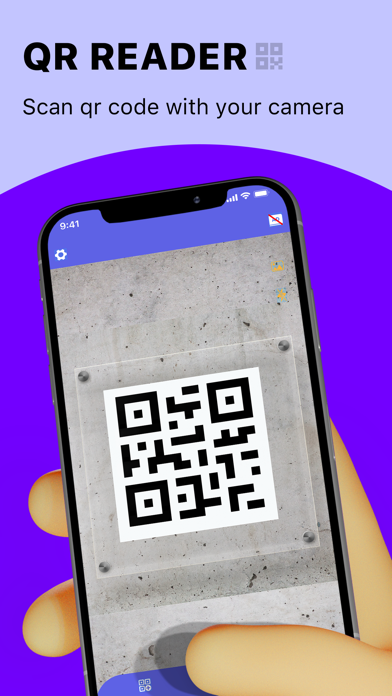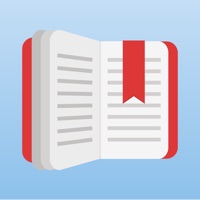How to Delete QR Code Reader QR Scanner App. save (66.87 MB)
Published by GREGORY GRAVE EINFELDTWe have made it super easy to delete QR Code Reader QR Scanner App account and/or app.
Table of Contents:
Guide to Delete QR Code Reader QR Scanner App 👇
Things to note before removing QR Code Reader QR Scanner App:
- The developer of QR Code Reader QR Scanner App is GREGORY GRAVE EINFELDT and all inquiries must go to them.
- Check the Terms of Services and/or Privacy policy of GREGORY GRAVE EINFELDT to know if they support self-serve account deletion:
- The GDPR gives EU and UK residents a "right to erasure" meaning that you can request app developers like GREGORY GRAVE EINFELDT to delete all your data it holds. GREGORY GRAVE EINFELDT must comply within 1 month.
- The CCPA lets American residents request that GREGORY GRAVE EINFELDT deletes your data or risk incurring a fine (upto $7,500 dollars).
↪️ Steps to delete QR Code Reader QR Scanner App account:
1: Visit the QR Code Reader QR Scanner App website directly Here →
2: Contact QR Code Reader QR Scanner App Support/ Customer Service:
- Verified email
- Contact e-Mail: QRCodeReaderService@gmail.com
- 51.28% Contact Match
- Developer: Simple Design Ltd.
- E-Mail: abishkking@gmail.com
- Website: Visit QR Code Reader QR Scanner App Website
- 56.6% Contact Match
- Developer: Easy to Use QR Code Scanner & Barcode Reader
- E-Mail: qr.support@mixerbox.com
- Website: Visit Easy to Use QR Code Scanner & Barcode Reader Website
3: Check QR Code Reader QR Scanner App's Terms/Privacy channels below for their data-deletion Email:
Deleting from Smartphone 📱
Delete on iPhone:
- On your homescreen, Tap and hold QR Code Reader QR Scanner App until it starts shaking.
- Once it starts to shake, you'll see an X Mark at the top of the app icon.
- Click on that X to delete the QR Code Reader QR Scanner App app.
Delete on Android:
- Open your GooglePlay app and goto the menu.
- Click "My Apps and Games" » then "Installed".
- Choose QR Code Reader QR Scanner App, » then click "Uninstall".
Have a Problem with QR Code Reader QR Scanner App? Report Issue
🎌 About QR Code Reader QR Scanner App
1. QR Code Reader can scan and read all QR codes / barcode types including text, url, ISBN, product, contact, calendar, email, location, WiFi and many more formats.
2. After converting different types of information into a QR code, you can also customize the color, shape of the QR code or add a logo according to your preferences.
3. You can create your QR code by simply entering the content you wish on QR code and click to generate QR codes.
4. QR Code Reader offers a subscription plan that gives you a more personalized experience.
5. After scanning and automatic decoding, users are provided with the scan results and many convenient functions to take appropriate action.
6. You can add star to the important QR code and find them in the favorite list.
7. All your scanned result will be included in the scan history and sorted by category.
8. You can delete the scan results.