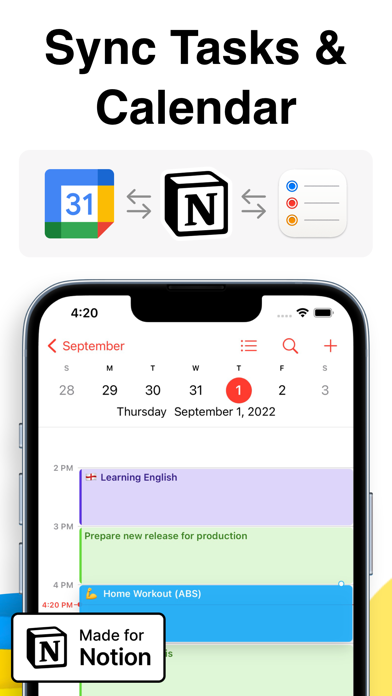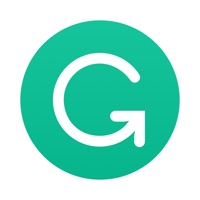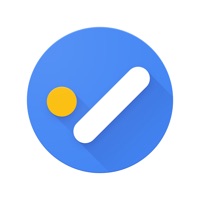How to Delete To-Do List & Task. save (27.69 MB)
Published by Vladyslav Lietun on 2024-02-17We have made it super easy to delete To-Do List & Task for Notion account and/or app.
Table of Contents:
Guide to Delete To-Do List & Task for Notion 👇
Things to note before removing To-Do List & Task:
- The developer of To-Do List & Task is Vladyslav Lietun and all inquiries must go to them.
- Check the Terms of Services and/or Privacy policy of Vladyslav Lietun to know if they support self-serve account deletion:
- The GDPR gives EU and UK residents a "right to erasure" meaning that you can request app developers like Vladyslav Lietun to delete all your data it holds. Vladyslav Lietun must comply within 1 month.
- The CCPA lets American residents request that Vladyslav Lietun deletes your data or risk incurring a fine (upto $7,500 dollars).
-
Data Not Collected: The developer does not collect any data from this app.
↪️ Steps to delete To-Do List & Task account:
1: Visit the To-Do List & Task website directly Here →
2: Contact To-Do List & Task Support/ Customer Service:
- 17.39% Contact Match
- Developer: Notion Labs, Inc.
- E-Mail: team@makenotion.com
- Website: Visit To-Do List & Task Website
- 58.33% Contact Match
- Developer: Doist Inc.
- E-Mail: support@todoist.com
- Website: Visit Doist Inc. Website
- Support channel
- Vist Terms/Privacy
3: Check To-Do List & Task's Terms/Privacy channels below for their data-deletion Email:
Deleting from Smartphone 📱
Delete on iPhone:
- On your homescreen, Tap and hold To-Do List & Task for Notion until it starts shaking.
- Once it starts to shake, you'll see an X Mark at the top of the app icon.
- Click on that X to delete the To-Do List & Task for Notion app.
Delete on Android:
- Open your GooglePlay app and goto the menu.
- Click "My Apps and Games" » then "Installed".
- Choose To-Do List & Task for Notion, » then click "Uninstall".
Have a Problem with To-Do List & Task for Notion? Report Issue
🎌 About To-Do List & Task for Notion
1. Stay on top of routine work with recurring tasks to automate workflows and save time.
2. NotionUA is todo list to organise work & life with automation tools to save time.
3. If you upgrade to Pro plan, payment will be charged to your iTunes account, and your account will be charged for renewal within 24 hours prior to the end of the current period.
4. Create templates for common tasks, so you can spend time on the fun stuff.
5. Boost your productivity by integrating with Calendar & Notion apps.
6. Automate your Notion databases with NotionUA.
7. Never miss a date with recurring tasks.
8. Use all automation features to improve your productivity.
9. You can choose to be billed monthly or yearly.
10. Do it again with task templates.
11. Take control of your notifications and use as much as you need.