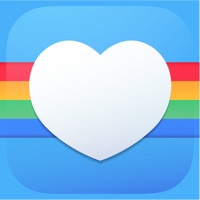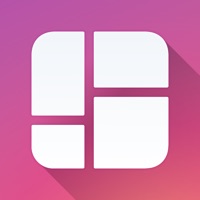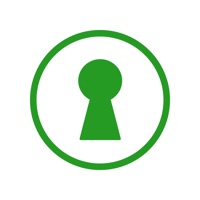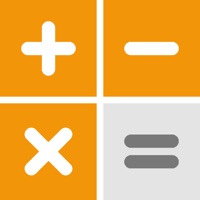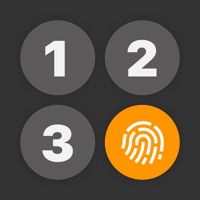How to Delete Secure Vault. save (24.55 MB)
Published by Nikmesoft Company, Ltd. on 2024-08-08We have made it super easy to delete Secure Vault: Hide Files account and/or app.
Table of Contents:
Guide to Delete Secure Vault: Hide Files 👇
Things to note before removing Secure Vault:
- The developer of Secure Vault is Nikmesoft Company, Ltd. and all inquiries must go to them.
- Check the Terms of Services and/or Privacy policy of Nikmesoft Company, Ltd. to know if they support self-serve account deletion:
- The GDPR gives EU and UK residents a "right to erasure" meaning that you can request app developers like Nikmesoft Company, Ltd. to delete all your data it holds. Nikmesoft Company, Ltd. must comply within 1 month.
- The CCPA lets American residents request that Nikmesoft Company, Ltd. deletes your data or risk incurring a fine (upto $7,500 dollars).
-
Data Not Collected: The developer does not collect any data from this app.
↪️ Steps to delete Secure Vault account:
1: Visit the Secure Vault website directly Here →
2: Contact Secure Vault Support/ Customer Service:
- 27.27% Contact Match
- Developer: FishingNet
- E-Mail: kaku201313@gmail.com
- Website: Visit Secure Vault Website
- Support channel
- Vist Terms/Privacy
3: Check Secure Vault's Terms/Privacy channels below for their data-deletion Email:
Deleting from Smartphone 📱
Delete on iPhone:
- On your homescreen, Tap and hold Secure Vault: Hide Files until it starts shaking.
- Once it starts to shake, you'll see an X Mark at the top of the app icon.
- Click on that X to delete the Secure Vault: Hide Files app.
Delete on Android:
- Open your GooglePlay app and goto the menu.
- Click "My Apps and Games" » then "Installed".
- Choose Secure Vault: Hide Files, » then click "Uninstall".
Have a Problem with Secure Vault: Hide Files? Report Issue
🎌 About Secure Vault: Hide Files
1. Users can utilize the CalculatorZ App and all its available features during the subscription period.
2. • Subscriptions are billed weekly or yearly at the rate selected depending on the subscription plan.
3. Per Apple policy, no cancellation of the current subscription is allowed during the active subscription period.
4. You may manage your subscription and turn off auto-renewal by going to your Account Settings after purchase.
5. • Subscriptions auto-renew at the cost of the chosen package, unless cancelled 24-hours in advance prior to the end of the current period.
6. • The subscription fee is charged to your iTunes account at confirmation of purchase.
7. • CalculatorZ is an Auto-Renewing Subscription App.
8. It helps to hides your confidential Photos, Videos, Documents, Passwords, Notes and Contacts.
9. Alternatively, a one-time payment plan is available (this is not a subscription).
10. Once purchased, refunds will not be provided for any unused portion of the term.
11. You can use it as a calculator, but it doesn’t.