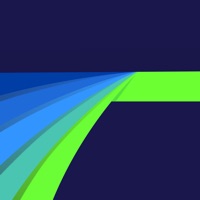How to Delete LUMA Camera & Presets. save (3.22 MB)
Published by Rafal Kopiec on 2024-02-26We have made it super easy to delete LUMA Camera & Presets account and/or app.
Table of Contents:
Guide to Delete LUMA Camera & Presets 👇
Things to note before removing LUMA Camera & Presets:
- The developer of LUMA Camera & Presets is Rafal Kopiec and all inquiries must go to them.
- Check the Terms of Services and/or Privacy policy of Rafal Kopiec to know if they support self-serve subscription cancellation:
- The GDPR gives EU and UK residents a "right to erasure" meaning that you can request app developers like Rafal Kopiec to delete all your data it holds. Rafal Kopiec must comply within 1 month.
- The CCPA lets American residents request that Rafal Kopiec deletes your data or risk incurring a fine (upto $7,500 dollars).
-
Data Not Collected: The developer does not collect any data from this app.
↪️ Steps to delete LUMA Camera & Presets account:
1: Visit the LUMA Camera & Presets website directly Here →
2: Contact LUMA Camera & Presets Support/ Customer Service:
- 0% Contact Match
- Developer:
- E-Mail:
- Website: Visit LUMA Camera & Presets Website
- 56.41% Contact Match
- Developer: Lenses Inc.
- E-Mail: lenses-inc@gmx.com
- Website: Visit Lenses Inc. Website
- Support channel
- Vist Terms/Privacy
Deleting from Smartphone 📱
Delete on iPhone:
- On your homescreen, Tap and hold LUMA Camera & Presets until it starts shaking.
- Once it starts to shake, you'll see an X Mark at the top of the app icon.
- Click on that X to delete the LUMA Camera & Presets app.
Delete on Android:
- Open your GooglePlay app and goto the menu.
- Click "My Apps and Games" » then "Installed".
- Choose LUMA Camera & Presets, » then click "Uninstall".
Have a Problem with LUMA Camera & Presets? Report Issue
🎌 About LUMA Camera & Presets
1. The default photo output in LUMA has been adapted by disabling auto-sharpening and flattening out the image, so you get the full bit-depth from your camera at your editing disposal.
2. Fun fact - when shooting in ProRAW or regular in the default camera, the image is always sharpened and HDR is applied, and on some devices this may lead to results you may not be happy with - and might not have the ability or time to reverse that.
3. As edits are non-destructive, why not select a preset whilst in the camera? Infuse all of your photographs with your personal style - and if it doesn't match, you can always edit it later.
4. This two-step touchscreen shutter implementation minimises camera shake, especially when using slower shutter speeds without a tripod.
5. These settings can be fine tuned through editing, and saving it as a preset for use in the camera in the future.
6. If you would really like to support LUMA and want unlimited RAW/max resolution daily exports, I'd like to introduce you to the one-time LUMA unlock in-app purchase.
7. Take the time to learn how to quickly adapt to available light with manual settings, and whilst holding the shutter, ensure everything you need is in focus.
8. LUMA prides itself in performing as little post-processing when capturing the photo as possible, in order to give you the most editing latitude later on.
9. The most accurate manual camera experience, built from the ground up on the latest technologies for your device.
10. Say "no" to subscriptions too - Exporting edited photos in up to 2K resolution is free - it's the perfect size to use when uploading to social media.
11. Slow down with complete manual-SLR-styled camera controls, with a modern twist.
12. Swipe up on the camera preview to reveal a manual-focus slider.
13. Alternatively, use it like a pro DSLR - support your device with your left hand with your fingers around the lenses, whilst operating the controls with your right hand.
14. Exporting RAW and full resolution edits is free once per 24 hours.