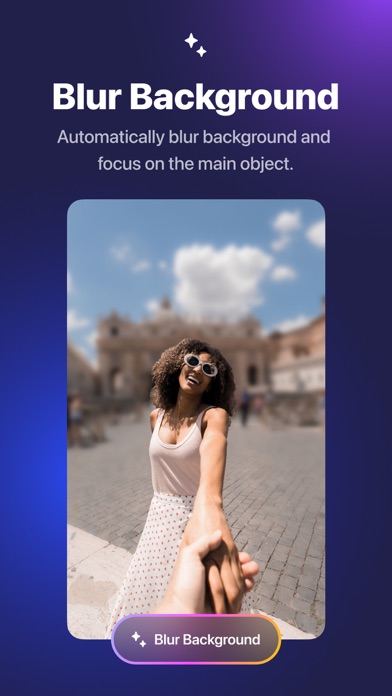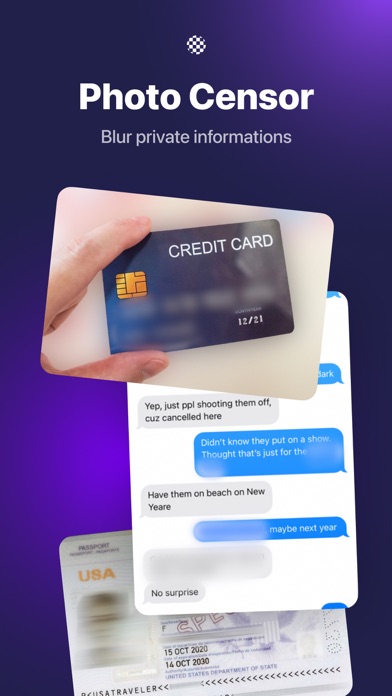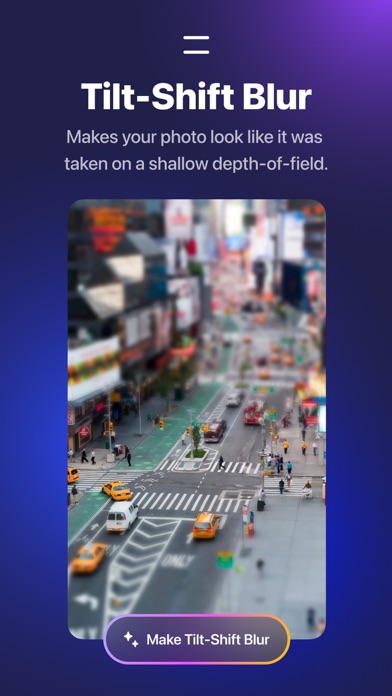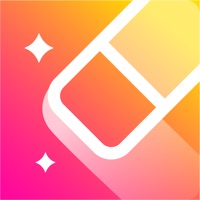How to Delete Censor. save (44.73 MB)
Published by Le Giang Nam on 2024-08-01We have made it super easy to delete Censor - Blur Background account and/or app.
Table of Contents:
Guide to Delete Censor - Blur Background 👇
Things to note before removing Censor:
- The developer of Censor is Le Giang Nam and all inquiries must go to them.
- Check the Terms of Services and/or Privacy policy of Le Giang Nam to know if they support self-serve account deletion:
- The GDPR gives EU and UK residents a "right to erasure" meaning that you can request app developers like Le Giang Nam to delete all your data it holds. Le Giang Nam must comply within 1 month.
- The CCPA lets American residents request that Le Giang Nam deletes your data or risk incurring a fine (upto $7,500 dollars).
Data Censor Collected from You 🔏
-
Data Not Collected: The developer does not collect any data from this app.
↪️ Steps to delete Censor account:
1: Visit the Censor website directly Here →
2: Contact Censor Support/ Customer Service:
- 17.65% Contact Match
- Developer: addquick
- E-Mail: addquicks@gmail.com
- Website: Visit Censor Website
- Support channel
- Vist Terms/Privacy
3: Check Censor's Terms/Privacy channels below for their data-deletion Email:
Deleting from Smartphone 📱
Delete on iPhone:
- On your homescreen, Tap and hold Censor - Blur Background until it starts shaking.
- Once it starts to shake, you'll see an X Mark at the top of the app icon.
- Click on that X to delete the Censor - Blur Background app.
Delete on Android:
- Open your GooglePlay app and goto the menu.
- Click "My Apps and Games" » then "Installed".
- Choose Censor - Blur Background, » then click "Uninstall".
Have a Problem with Censor - Blur Background? Report Issue
🎌 About Censor - Blur Background
1. Automatically blur image background, faces or subjects in your photo and add amazing blur effects.
2. + Provide multiple unique blur effects to make the photo more prominent.