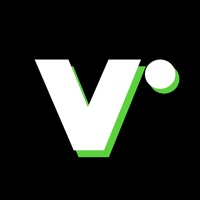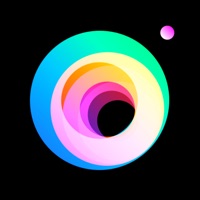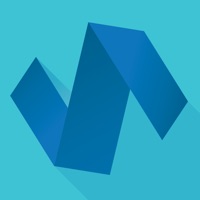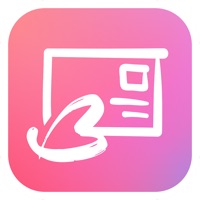How to Delete Quick Shot Camera. save (2.09 MB)
Published by Marvin ClaitmanWe have made it super easy to delete Quick Shot Camera account and/or app.
Table of Contents:
Guide to Delete Quick Shot Camera 👇
Things to note before removing Quick Shot Camera:
- The developer of Quick Shot Camera is Marvin Claitman and all inquiries must go to them.
- Check the Terms of Services and/or Privacy policy of Marvin Claitman to know if they support self-serve account deletion:
- The GDPR gives EU and UK residents a "right to erasure" meaning that you can request app developers like Marvin Claitman to delete all your data it holds. Marvin Claitman must comply within 1 month.
- The CCPA lets American residents request that Marvin Claitman deletes your data or risk incurring a fine (upto $7,500 dollars).
↪️ Steps to delete Quick Shot Camera account:
1: Visit the Quick Shot Camera website directly Here →
2: Contact Quick Shot Camera Support/ Customer Service:
- 46.15% Contact Match
- Developer: KX Camera Team
- E-Mail: gamecenter.tan@gmail.com
- Website: Visit Quick Shot Camera Website
3: Check Quick Shot Camera's Terms/Privacy channels below for their data-deletion Email:
Deleting from Smartphone 📱
Delete on iPhone:
- On your homescreen, Tap and hold Quick Shot Camera until it starts shaking.
- Once it starts to shake, you'll see an X Mark at the top of the app icon.
- Click on that X to delete the Quick Shot Camera app.
Delete on Android:
- Open your GooglePlay app and goto the menu.
- Click "My Apps and Games" » then "Installed".
- Choose Quick Shot Camera, » then click "Uninstall".
Have a Problem with Quick Shot Camera? Report Issue
🎌 About Quick Shot Camera
1. How often have you tried to quickly capture a photo of a scene that is about to go away--only to find you have opened the system camera app, reached for the shutter button, and instead of the photo you want, you have started to capture a video--or set the camera to Panorama, or portrait mode, or another setting which you can't recover from until the scene is gone.
2. Once you've installed the widget, just tap it at any time--hold your phone up and capture your photo! Just click, point, and two Live Photos will be captured with no further steps required.
3. QuickShotCamera enables you to capture a photo as quickly as possible, without the risk of delay from fumbling for the shutter button or restoring the correct settings.
4. With the included Lock Screen Widget, (iOS 16 only) a photo can be captured with a single touch on the Lock Screen.
5. QuickShotCamera will take two Live Photos with the back camera in quick succession as soon as it is launched or returned to active status.
6. The settings you change will only be effective while the app remains active--when you re-launch or re-open the app, it will always immediately take two Live Photos with the back camera.
7. You can switch to the front camera, or switch from Live Photos to ordinary stills using the clearly marked and well-spaced controls.
8. From the Lock Screen, a single tap will launch the app and snap your photo.
9. You will never have to scramble to change back from videos or panoramas or take the chance of missing the shutter button on the first try.
10. (Please note that the lock screen widget is available only with iOS 16.0 or higher.
11. For most effective use, keep the icon for QuickShotCamera in the dock or on the first page of your home screen.
12. This gives you just enough time to point your iPhone in the direction of your subject and capture the image you see before it is gone forever.
13. Once the initial shots have been captured, you can take more shots with the shutter button.
14. With a little practice, you will be able to capture photos entirely with one hand.