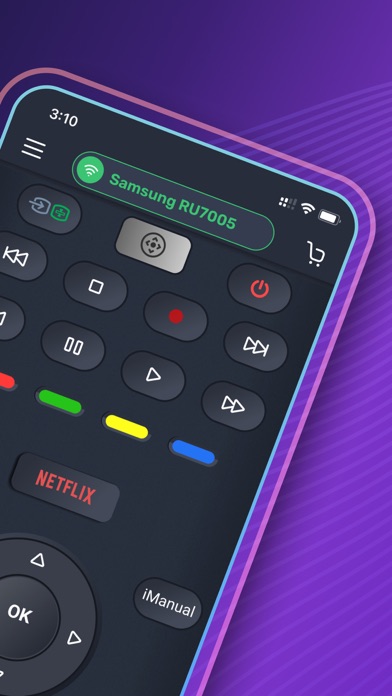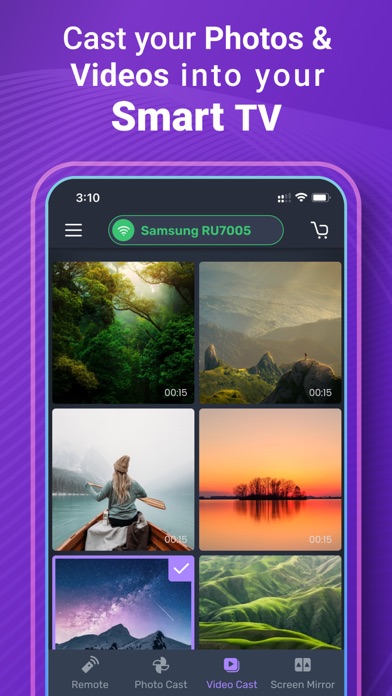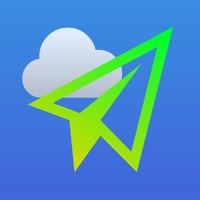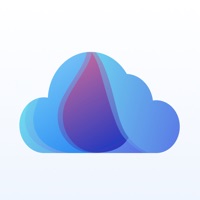How to Delete TV Remote & Cast. save (28.92 MB)
Published by Faisal Khan on 2024-06-28We have made it super easy to delete TV Remote & Cast - for Samsung account and/or app.
Table of Contents:
Guide to Delete TV Remote & Cast - for Samsung 👇
Things to note before removing TV Remote & Cast:
- The developer of TV Remote & Cast is Faisal Khan and all inquiries must go to them.
- Check the Terms of Services and/or Privacy policy of Faisal Khan to know if they support self-serve subscription cancellation:
- The GDPR gives EU and UK residents a "right to erasure" meaning that you can request app developers like Faisal Khan to delete all your data it holds. Faisal Khan must comply within 1 month.
- The CCPA lets American residents request that Faisal Khan deletes your data or risk incurring a fine (upto $7,500 dollars).
-
Data Not Collected: The developer does not collect any data from this app.
↪️ Steps to delete TV Remote & Cast account:
1: Visit the TV Remote & Cast website directly Here →
2: Contact TV Remote & Cast Support/ Customer Service:
Deleting from Smartphone 📱
Delete on iPhone:
- On your homescreen, Tap and hold TV Remote & Cast - for Samsung until it starts shaking.
- Once it starts to shake, you'll see an X Mark at the top of the app icon.
- Click on that X to delete the TV Remote & Cast - for Samsung app.
Delete on Android:
- Open your GooglePlay app and goto the menu.
- Click "My Apps and Games" » then "Installed".
- Choose TV Remote & Cast - for Samsung, » then click "Uninstall".
Have a Problem with TV Remote & Cast - for Samsung? Report Issue
🎌 About TV Remote & Cast - for Samsung
1. Quick cast and view Photos & Videos one after another in high-definition from your Gallery directly onto your devices with the tap of a button on the dedicated "Cast" Smart things tab.
2. - You may cancel a subscription during its free trial period via the subscription setting through your iTunes account.
3. - You may turn off the auto-renewal of your subscription via your iTunes Account Settings.
4. This must be done 24 hours before the end of the subscription period to avoid being charged.
5. Select your TV in the app and, when prompted, please select "Allow" using the physical Remote of your smart TV.
6. + Switch channels, adjust volume, access Settings.
7. + Quick access to your favorite apps and channels.
8. + Cast feature: Cast media directly from your Gallery.
9. Easily Connect and Control your Smart TV with SmartThings app.
10. Please connect both devices to the same WiFi network.
11. + Intuitive user interface with all buttons with full view.
12. + Controlling from any distance (connectivity via wifi network).