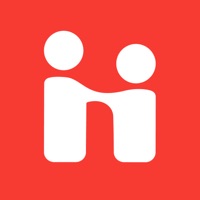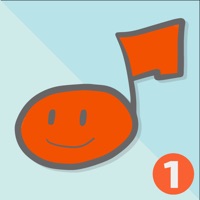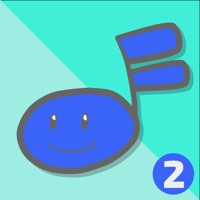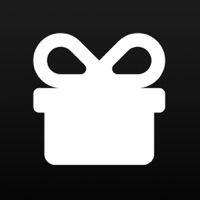How to Delete McGraw Hill K-12 Portal. save (126.49 MB)
Published by McGraw-Hill School Education Group on 2024-12-17We have made it super easy to delete McGraw Hill K-12 Portal account and/or app.
Table of Contents:
Guide to Delete McGraw Hill K-12 Portal 👇
Things to note before removing McGraw Hill K-12 Portal:
- The developer of McGraw Hill K-12 Portal is McGraw-Hill School Education Group and all inquiries must go to them.
- Check the Terms of Services and/or Privacy policy of McGraw-Hill School Education Group to know if they support self-serve subscription cancellation:
- The GDPR gives EU and UK residents a "right to erasure" meaning that you can request app developers like McGraw-Hill School Education Group to delete all your data it holds. McGraw-Hill School Education Group must comply within 1 month.
- The CCPA lets American residents request that McGraw-Hill School Education Group deletes your data or risk incurring a fine (upto $7,500 dollars).
-
Data Not Linked to You: The following data may be collected but it is not linked to your identity:
- Identifiers
- Usage Data
- Diagnostics
↪️ Steps to delete McGraw Hill K-12 Portal account:
1: Visit the McGraw Hill K-12 Portal website directly Here →
2: Contact McGraw Hill K-12 Portal Support/ Customer Service:
Deleting from Smartphone 📱
Delete on iPhone:
- On your homescreen, Tap and hold McGraw Hill K-12 Portal until it starts shaking.
- Once it starts to shake, you'll see an X Mark at the top of the app icon.
- Click on that X to delete the McGraw Hill K-12 Portal app.
Delete on Android:
- Open your GooglePlay app and goto the menu.
- Click "My Apps and Games" » then "Installed".
- Choose McGraw Hill K-12 Portal, » then click "Uninstall".
Have a Problem with McGraw Hill K-12 Portal? Report Issue
🎌 About McGraw Hill K-12 Portal
1. The McGraw Hill K-12 Portal app lets students easily access McGraw Hill courses, eBooks, and resources anytime, anywhere.
2. Select on-page links to view interactive resources and use the embedded tools (notes, bookmark, highlighter, and even a pen to write on the screen) to stay organized.
3. You will see all your McGraw Hill courses and can select a course to view the eBook and resources.
4. Need to work offline? No problem! K-12 Portal supports offline access – you can even take notes, highlight, and place bookmarks while you are offline.
5. Enjoy a mobile-friendly reading experience in your eBook with easy navigation and helpful viewing tools like pinch, zoom, and text search.
6. Looking for a specific resource? Quickly locate what you need with search and filter options.
7. Everything will sync when you reconnect to wi-fi or data.
8. To get started, simply log in with your username and password.