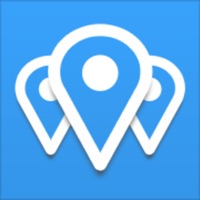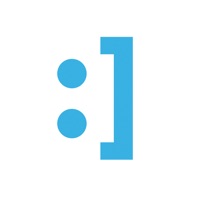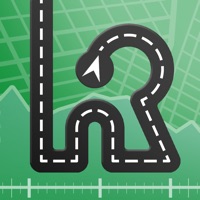How to Delete Route Planner. save (58.82 MB)
Published by Ihor Nosach on 2024-08-23We have made it super easy to delete Route Planner: Optiway account and/or app.
Table of Contents:
Guide to Delete Route Planner: Optiway 👇
Things to note before removing Route Planner:
- The developer of Route Planner is Ihor Nosach and all inquiries must go to them.
- Check the Terms of Services and/or Privacy policy of Ihor Nosach to know if they support self-serve account deletion:
- The GDPR gives EU and UK residents a "right to erasure" meaning that you can request app developers like Ihor Nosach to delete all your data it holds. Ihor Nosach must comply within 1 month.
- The CCPA lets American residents request that Ihor Nosach deletes your data or risk incurring a fine (upto $7,500 dollars).
-
Data Used to Track You: The following data may be used to track you across apps and websites owned by other companies:
- Contact Info
- Identifiers
- Usage Data
-
Data Linked to You: The following data may be collected and linked to your identity:
- Contact Info
- Identifiers
-
Data Not Linked to You: The following data may be collected but it is not linked to your identity:
- Location
- Identifiers
- Usage Data
- Diagnostics
↪️ Steps to delete Route Planner account:
1: Visit the Route Planner website directly Here →
2: Contact Route Planner Support/ Customer Service:
- 63.41% Contact Match
- Developer: Proalab Limited
- E-Mail: support@mywayroute.com
- Website: Visit Route Planner Website
- 76.47% Contact Match
- Developer: Circuit Routing Limited
- E-Mail: support@getcircuit.com
- Website: Visit Circuit Routing Limited Website
- Support channel
- Vist Terms/Privacy
3: Check Route Planner's Terms/Privacy channels below for their data-deletion Email:
Deleting from Smartphone 📱
Delete on iPhone:
- On your homescreen, Tap and hold Route Planner: Optiway until it starts shaking.
- Once it starts to shake, you'll see an X Mark at the top of the app icon.
- Click on that X to delete the Route Planner: Optiway app.
Delete on Android:
- Open your GooglePlay app and goto the menu.
- Click "My Apps and Games" » then "Installed".
- Choose Route Planner: Optiway, » then click "Uninstall".
Have a Problem with Route Planner: Optiway? Report Issue
🎌 About Route Planner: Optiway
1. Your subscription will be charged to your iTunes account at confirmation of purchase and will automatically renew (at the duration selected) unless auto-renew is turned off at least 24 hours before the end of the current period.
2. The pass auto-renews at the end of the subscription period for the same duration until cancelled.
3. The pass auto-renews at the end of the subscription period for the same duration until cancelled.
4. Updated multi-stop route planner app to figure out your best streets and trips for any package delivery driver, road trip planner and navigator.
5. However, you can manage your subscription and/or turn off auto-renewal by visiting your iTunes Account Settings after purchase.
6. the pass should be cancelled 24 hours before the renewal for the renewal not to take effect.
7. Current subscription may not be cancelled during the active subscription period.
8. The pass should be canceled 24 hours before the renewal for the renewal not to take effect.
9. The pass is valid for 1 month from the date of purchase.
10. The pass is valid for the 1 year from the date of purchase.
11. Optiway Route Planner has been built to solve all your routing problems.
12. We help drivers finish work an hour early, save more than 20% time spent on the road and money on fuel.
13. The most intuitive route planner for the multi-stop deliveries.
14. Try Optiway for free to see how much time and fuel you can save.