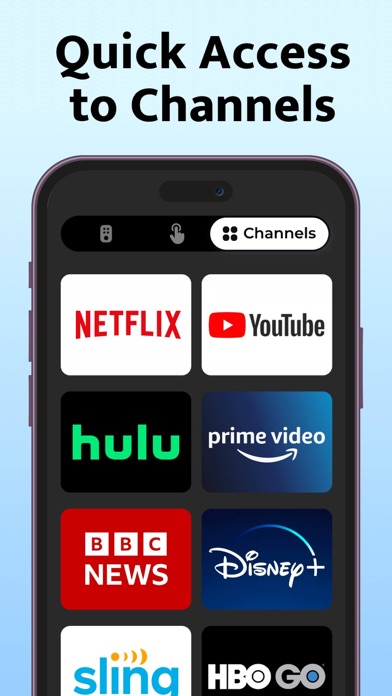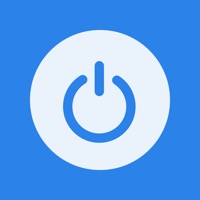How to Delete TV Remote, Universal Remote. save (49.54 MB)
Published by Inston on 2024-07-31We have made it super easy to delete TV Remote, Universal Remote account and/or app.
Table of Contents:
Guide to Delete TV Remote, Universal Remote 👇
Things to note before removing TV Remote, Universal Remote:
- The developer of TV Remote, Universal Remote is Inston and all inquiries must go to them.
- Check the Terms of Services and/or Privacy policy of Inston to know if they support self-serve account deletion:
- The GDPR gives EU and UK residents a "right to erasure" meaning that you can request app developers like Inston to delete all your data it holds. Inston must comply within 1 month.
- The CCPA lets American residents request that Inston deletes your data or risk incurring a fine (upto $7,500 dollars).
-
Data Used to Track You: The following data may be used to track you across apps and websites owned by other companies:
- Identifiers
-
Data Linked to You: The following data may be collected and linked to your identity:
- Identifiers
-
Data Not Linked to You: The following data may be collected but it is not linked to your identity:
- User Content
- Usage Data
- Diagnostics
↪️ Steps to delete TV Remote, Universal Remote account:
1: Visit the TV Remote, Universal Remote website directly Here →
2: Contact TV Remote, Universal Remote Support/ Customer Service:
- 50% Contact Match
- Developer: BoostVision
- E-Mail: gp.feedback@boostvision.com.cn
- Website: Visit TV Remote, Universal Remote Website
- Support channel
- Vist Terms/Privacy
3: Check TV Remote, Universal Remote's Terms/Privacy channels below for their data-deletion Email:
Deleting from Smartphone 📱
Delete on iPhone:
- On your homescreen, Tap and hold TV Remote, Universal Remote until it starts shaking.
- Once it starts to shake, you'll see an X Mark at the top of the app icon.
- Click on that X to delete the TV Remote, Universal Remote app.
Delete on Android:
- Open your GooglePlay app and goto the menu.
- Click "My Apps and Games" » then "Installed".
- Choose TV Remote, Universal Remote, » then click "Uninstall".
Have a Problem with TV Remote, Universal Remote? Report Issue
🎌 About TV Remote, Universal Remote
1. Since phones are always being carried around with people, you can simply turn your phone into a universal remote control for TV to restore order and make your life easier.
2. The universal TV Remote Control for 1000+ TV models and 100+ countries.
3. * This universal remote control for TV is not affiliated with the TV brands available in this app.
4. - The subscription automatically renews unless auto-renew is turned off at least 24 hours before the end of the current period.
5. - Subscription may be managed and auto-renewal may be turned off by going to Account Settings after purchase.
6. - The account will be charged for renewal within 24 hours prior to the end of the current period.
7. - Any unused portion of a free trial period will be forfeited when the user purchases a subscription to that publication.
8. Easily replace the traditional remote with this all-in-one TV Remote Control app.
9. - The payment will be charged to your iTunes account at confirmation of purchase.
10. If your brand or model is not supported, please don't hesitate to contact us.
11. Just select your TV brand and go.
12. Your feedback will help us improve and do better.
13. We are here to assist you with any of your needs.