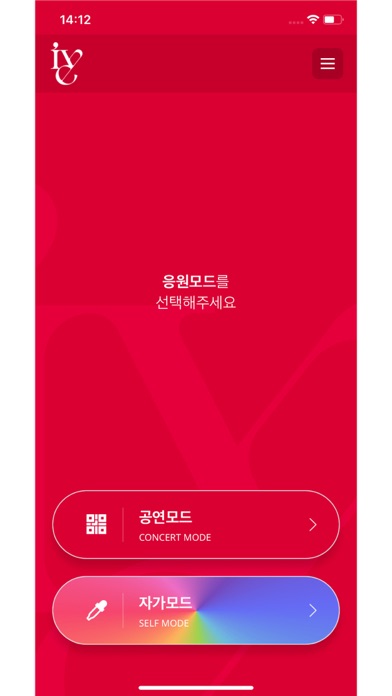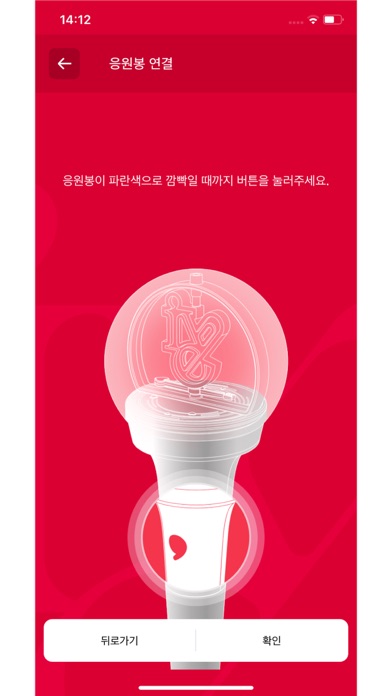How to Delete IVE OFFICIAL LIGHT STICK. save (56.62 MB)
Published by FANLIGHT Co., Ltd on 2024-08-02We have made it super easy to delete IVE OFFICIAL LIGHT STICK account and/or app.
Table of Contents:
Guide to Delete IVE OFFICIAL LIGHT STICK 👇
Things to note before removing IVE OFFICIAL LIGHT STICK:
- The developer of IVE OFFICIAL LIGHT STICK is FANLIGHT Co., Ltd and all inquiries must go to them.
- Check the Terms of Services and/or Privacy policy of FANLIGHT Co., Ltd to know if they support self-serve subscription cancellation:
- The GDPR gives EU and UK residents a "right to erasure" meaning that you can request app developers like FANLIGHT Co., Ltd to delete all your data it holds. FANLIGHT Co., Ltd must comply within 1 month.
- The CCPA lets American residents request that FANLIGHT Co., Ltd deletes your data or risk incurring a fine (upto $7,500 dollars).
-
Data Not Collected: The developer does not collect any data from this app.
↪️ Steps to delete IVE OFFICIAL LIGHT STICK account:
1: Visit the IVE OFFICIAL LIGHT STICK website directly Here →
2: Contact IVE OFFICIAL LIGHT STICK Support/ Customer Service:
- 76.92% Contact Match
- Developer: FANLIGHT
- E-Mail: app@fanlight.co.kr
- Website: Visit IVE OFFICIAL LIGHT STICK Website
- 85.11% Contact Match
- Developer: FANLIGHT
- E-Mail: app@fanlight.co.kr
- Website: Visit FANLIGHT Website
- Support channel
- Vist Terms/Privacy
Deleting from Smartphone 📱
Delete on iPhone:
- On your homescreen, Tap and hold IVE OFFICIAL LIGHT STICK until it starts shaking.
- Once it starts to shake, you'll see an X Mark at the top of the app icon.
- Click on that X to delete the IVE OFFICIAL LIGHT STICK app.
Delete on Android:
- Open your GooglePlay app and goto the menu.
- Click "My Apps and Games" » then "Installed".
- Choose IVE OFFICIAL LIGHT STICK, » then click "Uninstall".
Have a Problem with IVE OFFICIAL LIGHT STICK? Report Issue
🎌 About IVE OFFICIAL LIGHT STICK
1. - To take part in the light stick performance, be sure to set the light stick to “Concert mode” by pressing its button for 3 seconds after pairing it with your seat information on the app.
2. In the “SELF MODE” page of the app, click the “Check Battery Status” button at the bottom of the screen to check the battery level of your light stick and replace the battery if needed.
3. Pair your light stick with your concert seat information to enjoy various light stick performance during the concert.
4. - Check the seat information on your ticket before the concert and enter it into your light stick using the app.
5. - Check the battery level of your light stick in advance to ensure battery sufficiency during the concert.
6. Turn on the Bluetooth function of your smartphone and hold your smartphone close to the light stick to sync them together.
7. Moving to another seat may result in different light stick performance.
8. When your light stick is successfully connected to your smartphone, changing the color on the color wheel of the app will change your light stick color accordingly.
9. Press the button on the light stick for 3 seconds to set up the “Bluetooth mode”.
10. - Please be seated in the same seat you registered for your light stick.
11. - If the light stick’s wireless performance does not work properly, it may be due to unsuccessful pairing or not completing the pairing process.
12. To use the app and the light stick, the following accesses are required.
13. ※ This function may differ depending on battery performance and smartphone model.
14. - DEVICE STORAGE: To store the QR/barcode, seat information, etc.