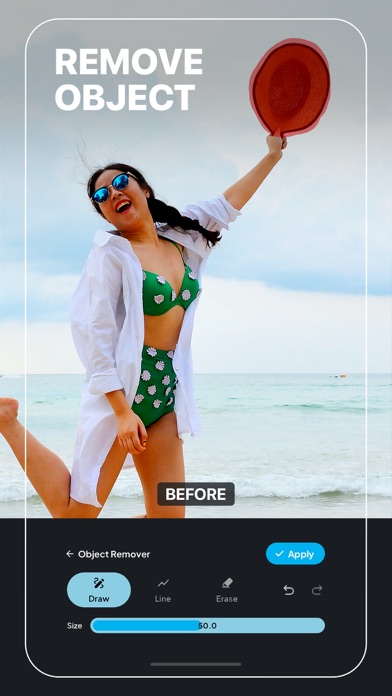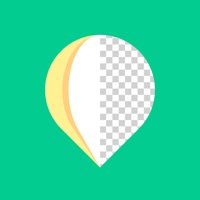How to Delete Retouch AI Magic Object Eraser. save (86.26 MB)
Published by Photos & Videos Special AI Filter Effects with Music Editor on 2024-06-18We have made it super easy to delete Retouch AI Magic Object Eraser account and/or app.
Table of Contents:
Guide to Delete Retouch AI Magic Object Eraser 👇
Things to note before removing Retouch AI Magic Object Eraser:
- The developer of Retouch AI Magic Object Eraser is Photos & Videos Special AI Filter Effects with Music Editor and all inquiries must go to them.
- Check the Terms of Services and/or Privacy policy of Photos & Videos Special AI Filter Effects with Music Editor to know if they support self-serve account deletion:
- The GDPR gives EU and UK residents a "right to erasure" meaning that you can request app developers like Photos & Videos Special AI Filter Effects with Music Editor to delete all your data it holds. Photos & Videos Special AI Filter Effects with Music Editor must comply within 1 month.
- The CCPA lets American residents request that Photos & Videos Special AI Filter Effects with Music Editor deletes your data or risk incurring a fine (upto $7,500 dollars).
-
Data Used to Track You: The following data may be used to track you across apps and websites owned by other companies:
- Usage Data
-
Data Linked to You: The following data may be collected and linked to your identity:
- Usage Data
- Diagnostics
-
Data Not Linked to You: The following data may be collected but it is not linked to your identity:
- User Content
↪️ Steps to delete Retouch AI Magic Object Eraser account:
1: Visit the Retouch AI Magic Object Eraser website directly Here →
2: Contact Retouch AI Magic Object Eraser Support/ Customer Service:
- 38.46% Contact Match
- Developer: Smart Solutions Pro
- E-Mail: smartprostudio01@gmail.com
- Website: Visit Retouch AI Magic Object Eraser Website
- Support channel
- Vist Terms/Privacy
3: Check Retouch AI Magic Object Eraser's Terms/Privacy channels below for their data-deletion Email:
Deleting from Smartphone 📱
Delete on iPhone:
- On your homescreen, Tap and hold Retouch AI Magic Object Eraser until it starts shaking.
- Once it starts to shake, you'll see an X Mark at the top of the app icon.
- Click on that X to delete the Retouch AI Magic Object Eraser app.
Delete on Android:
- Open your GooglePlay app and goto the menu.
- Click "My Apps and Games" » then "Installed".
- Choose Retouch AI Magic Object Eraser, » then click "Uninstall".
Have a Problem with Retouch AI Magic Object Eraser? Report Issue
🎌 About Retouch AI Magic Object Eraser
1. The Amazing Filters feature allows you to apply a wide range of filters to your photos, giving them a unique and professional look.
2. Whether you want to add a subtle touch of color, a unique pattern, or a creative texture, this feature makes it easy to achieve your desired result.
3. Whether it's a stray hair, a blemish, or an unwanted object in the background, this feature makes it easy to remove them and achieve a polished final result.
4. Whether you want to remove a pimple, a blemish, or dark circles under your eyes, this feature makes it easy to achieve a polished final result.
5. The Beautiful Overlays feature allows you to apply beautiful overlays to your photos, giving them a unique and professional look.
6. The Sticker Editor feature allows you to add cool stickers to your photos, giving them a fun and unique touch.
7. This feature allows you to smooth out skin, remove any imperfections, and achieve a flawless complexion in your photos.
8. Whether you want to add a vintage effect, a black and white effect, or a creative effect, this feature makes it easy to achieve your desired result.
9. Whether you want to add a message to a friend, a reminder to yourself, or a watermark to protect your images, this feature makes it easy to achieve your desired result.
10. With this feature, you can easily apply filters of different styles, colors, and intensities to your photos, enhancing their overall appearance.
11. With this feature, you can easily add captions, quotes, or any other text to your photos, giving them a personal touch.
12. The Text Editor feature allows you to add text to your photos and make your images stand out.
13. With this feature, you can easily add overlays of different colors, patterns, and textures to your photos, enhancing their overall appearance.
14. With this feature, you can easily add stickers of different shapes, sizes, and colors to your photos, making them stand out.