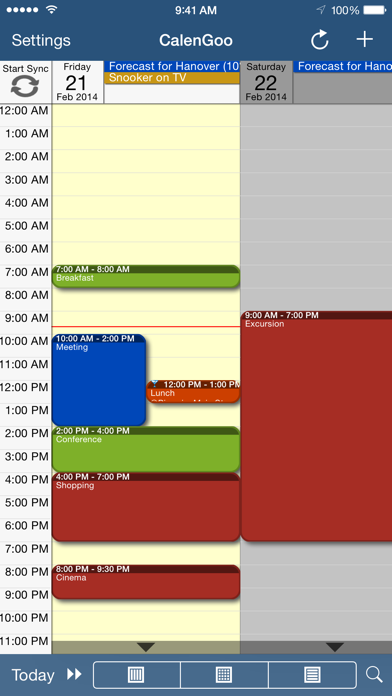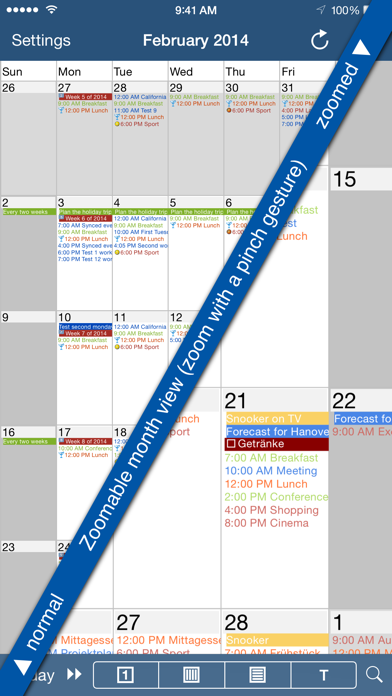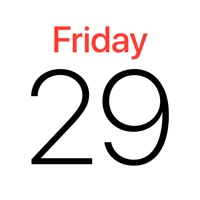Cancel CalenGoo Calendar Subscription
Published by Dominique Andr Gunia on 2025-04-29Uncover the ways Dominique Andr Gunia (the company) bills you and cancel your CalenGoo Calendar subscription.
🚨 Guide to Canceling CalenGoo Calendar 👇
Note before cancelling:
- The developer of CalenGoo Calendar is Dominique Andr Gunia and all inquiries go to them.
- Check Dominique Andr Gunia's Terms of Services/Privacy policy if they support self-serve cancellation:
- Always cancel subscription 24 hours before it ends.
🌐 Cancel directly via CalenGoo Calendar
- 🌍 Contact CalenGoo Calendar Support
- Mail CalenGoo Calendar requesting that they cancel your account:
- E-Mail: android@calengoo.com
- Login to your CalenGoo Calendar account.
- In the menu section, look for any of these: "Billing", "Subscription", "Payment", "Manage account", "Settings".
- Click the link, then follow the prompts to cancel your subscription.
End CalenGoo Calendar subscription on iPhone/iPad:
- Goto Settings » ~Your name~ » "Subscriptions".
- Click CalenGoo Calendar (subscription) » Cancel
Cancel subscription on Android:
- Goto Google PlayStore » Menu » "Subscriptions"
- Click on CalenGoo Calendar
- Click "Cancel Subscription".
💳 Cancel CalenGoo Calendar on Paypal:
- Goto Paypal.com .
- Click "Settings" » "Payments" » "Manage Automatic Payments" (in Automatic Payments dashboard).
- You'll see a list of merchants you've subscribed to.
- Click on "CalenGoo Calendar" or "Dominique Andr Gunia" to cancel.
Have a Problem with CalenGoo Calendar? Report Issue
About CalenGoo Calendar?
1. CalenGoo also has a month view similar to that of Google Calendar.
2. Events are displayed using the same calendar colors that you use in your Google Calendar, even Google's event colors are supported (please see ).
3. It also supports the same kinds of recurrence rules as Google Calendar and displays recurring events correctly even when you are offline or scroll far into the future.
4. CalenGoo can do the same, it can sync this list, display your tasks in the calendar views and in a list view and it even makes your tasks available offline.
5. Google Calendar has an integrated task list, called Google Tasks.