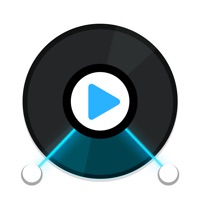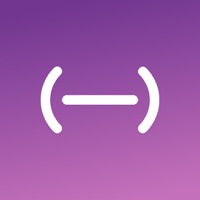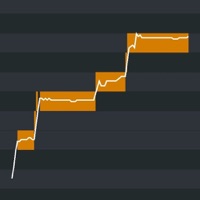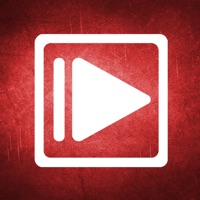How to Delete DS audio. save (48.34 MB)
Published by Synology Inc. on 2024-10-24We have made it super easy to delete DS audio account and/or app.
Table of Contents:
Guide to Delete DS audio 👇
Things to note before removing DS audio:
- The developer of DS audio is Synology Inc. and all inquiries must go to them.
- Check the Terms of Services and/or Privacy policy of Synology Inc. to know if they support self-serve account deletion:
- The GDPR gives EU and UK residents a "right to erasure" meaning that you can request app developers like Synology Inc. to delete all your data it holds. Synology Inc. must comply within 1 month.
- The CCPA lets American residents request that Synology Inc. deletes your data or risk incurring a fine (upto $7,500 dollars).
-
Data Not Linked to You: The following data may be collected but it is not linked to your identity:
- Diagnostics
↪️ Steps to delete DS audio account:
1: Visit the DS audio website directly Here →
2: Contact DS audio Support/ Customer Service:
- 100% Contact Match
- Developer: Synology Inc.
- E-Mail: support@synology.com
- Website: Visit DS audio Website
- 62.5% Contact Match
- Developer: Synology Inc.
- E-Mail: support@synology.com
- Website: Visit Synology Inc. Website
- Support channel
- Vist Terms/Privacy
3: Check DS audio's Terms/Privacy channels below for their data-deletion Email:
Deleting from Smartphone 📱
Delete on iPhone:
- On your homescreen, Tap and hold DS audio until it starts shaking.
- Once it starts to shake, you'll see an X Mark at the top of the app icon.
- Click on that X to delete the DS audio app.
Delete on Android:
- Open your GooglePlay app and goto the menu.
- Click "My Apps and Games" » then "Installed".
- Choose DS audio, » then click "Uninstall".
Have a Problem with DS audio? Report Issue
🎌 About DS audio
1. You can browse music by albums, artists, folders or genres, create your own playlists or share them with your friends, and even rate your music! And if you have dedicated stereo speakers at home, DS audio can also become a remote control to stream music to them.
2. DS audio allows you to stream music stored on your DiskStation with an iPhone/iPad wherever an Internet connection is available.
3. Better yet, with the offline mode you can listen to songs stored in the device’s local memory for when no network connection is available.