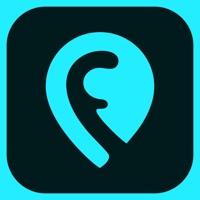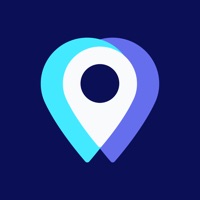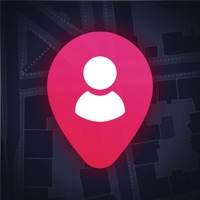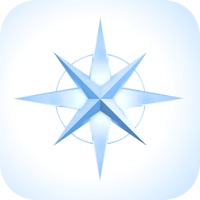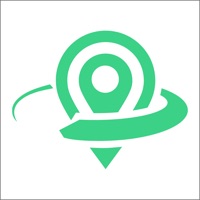How to Delete Glympse. save (107.48 MB)
Published by Glympse Inc. on 2024-10-18We have made it super easy to delete Glympse -Share your location account and/or app.
Table of Contents:
Guide to Delete Glympse -Share your location 👇
Things to note before removing Glympse:
- The developer of Glympse is Glympse Inc. and all inquiries must go to them.
- Check the Terms of Services and/or Privacy policy of Glympse Inc. to know if they support self-serve subscription cancellation:
- The GDPR gives EU and UK residents a "right to erasure" meaning that you can request app developers like Glympse Inc. to delete all your data it holds. Glympse Inc. must comply within 1 month.
- The CCPA lets American residents request that Glympse Inc. deletes your data or risk incurring a fine (upto $7,500 dollars).
-
Data Linked to You: The following data may be collected and linked to your identity:
- Location
- Contact Info
- Contacts
- User Content
- Identifiers
- Usage Data
- Diagnostics
↪️ Steps to delete Glympse account:
1: Visit the Glympse website directly Here →
2: Contact Glympse Support/ Customer Service:
- 60.87% Contact Match
- Developer: Glympse, Inc
- E-Mail: support@glympse.com
- Website: Visit Glympse Website
- 85.71% Contact Match
- Developer: Gravitate Technologies Inc.
- E-Mail: support@joinglimpse.com
- Website: Visit Gravitate Technologies Inc. Website
- Support channel
- Vist Terms/Privacy
Deleting from Smartphone 📱
Delete on iPhone:
- On your homescreen, Tap and hold Glympse -Share your location until it starts shaking.
- Once it starts to shake, you'll see an X Mark at the top of the app icon.
- Click on that X to delete the Glympse -Share your location app.
Delete on Android:
- Open your GooglePlay app and goto the menu.
- Click "My Apps and Games" » then "Installed".
- Choose Glympse -Share your location, » then click "Uninstall".
Have a Problem with Glympse -Share your location? Report Issue
Reviews & Common Issues: 1 Comments
By Amy Dunmyre
2 years agoPlease get this off my phone. I did not put it here.
🎌 About Glympse -Share your location
1. • Glympse supports iPhone, iPad, iPod touch, and now Apple Watch and iMessage.
2. Please note that an iPhone or iPad with cellular data are best suited for sending Glympses as they have GPS for pinpoint location and can share your location while you are on the move.
3. Send a Glympse to let friends and family know you are on your way.
4. + Send a Glympse to let friends and family know you are on your way.
5. Request a Glympse from a colleague who is always running late.
6. + Request a Glympse from a colleague who is always running late.
7. If you have an issue or suggestion, please send us a note using the "Send us Feedback" feature in the app under Settings.
8. Set up a Glympse group for your family reunion.
9. + Show the kids how close you are to picking them up from practice.
10. • We LOVE TO HEAR FROM CUSTOMERS.